4.42
The Job Details page shows additional information about a job and allows you to make certain modifications to a given job. To access this page, from the Workload view, click on the Job ID link for the job.
This topic describes functional areas, including field descriptions, available on the Job Details page. To expand and display a functional area, click ![]() to the left of the title of the desired area.
to the left of the title of the desired area.
The information contained in, and the actions you can perform using, the Job Details page will vary based on the job's status, the user's role permissions and/or the fields available from the application template.
In this topic:
- 4.42.1 Priority
- 4.42.2 Job Messages
- 4.42.3 Credentials and CPU Statistics
- 4.42.4 Time Frame
- 4.42.5 Data Management and Other Information
- 4.42.6 Resource Requirement Summary
- 4.42.7 Requirement Details
The Priority area requires the "Job Details - Priority Analysis" Viewpoint permission and applicable domain permissions. See 4.32 Role Permissions for more information about the available permissions you can set.
The Priority area lists the priority factors applied to the job for scheduling purposes. Expand the area to view the prioritization factors.
Expand the Priority area to view the additional information. Click ![]() to refresh the priority information.
to refresh the priority information.
The following image is an example of the Priority area.
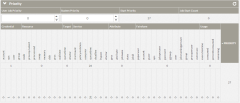
|
|
Click to enlarge |
The Priority area is organized as follows:
The top area shows the cumulative value for these prioritization areas:
- User Job Priority – User defined priority factors. See Job Priority Factors in the Moab Workload Manager Administrator Guide for more information on the available factors.

This feature requires the User Priority field to be enabled in the application template and the Moab ENABLENEGJOBPRIORITY server parameter must be set to "TRUE". See 4.47.5.C Advanced Settings for more information on the User Priority field.
- System Priority – Factors that are used to override Moab Workload Manager's start priority to allow jobs to start sooner than they would ordinarily. See mjobctl in the Moab Workload Manager Administrator Guide for more information on the available factors.
- Start Priority –Moab's defined start priority.
- Job Start Count – Number of times Moab has requeued the job after a job failure or preemption.
The second area provides details about how Moab calculated the start priority. The different start priority groups are listed and are also broken down into each factor within the group. The cumulative weight for the group and the how that breaks down into the different factors are provided.
The Job Message area lists any messages reported by Moab. These are the same messages you can view in Moab using checkjob -v -v.
Expand the Job Messages area to view the reported messages, if any. Click ![]() to refresh the job message information.
to refresh the job message information.
The following image is an example of the Job Messages area.

|
|
Click to enlarge |
4.42.3 Credentials and CPU Statistics
The following image is an example of the Credentials and CPU Statistics areas.
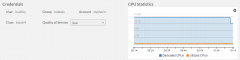
|
|
Click to enlarge |
Credentials Area
The Credentials area displays information about the user who created/submitted the job.
The following table describes the fields in the Credentials area.
| Field | Description |
|---|---|
| User | The user that submitted a job. |
| Group | Displays the group credential, which represents an aggregation of users. User-to-group mappings are often specified by the operating system or resource manager and typically map to a user's UNIX group ID. However, user-to-group mappings may also be provided by a security and identity management service, or you can specify such directly within Moab. |
| Account | Displays the account credential. This credential is generally associated with a group of users along the lines of a particular project for accounting and billing purposes. |
| Class | Displays the job class. The concept of the class credential is derived from the resource manager class or queue object. Classes differ from other credentials in that they more directly impact job attributes. In standard HPC usage, a user submits a job to a class and this class imposes a number of factors on the job. The attributes of a class may be specified within the resource manager or directly within Moab. |
| Quality of Service | Quality of service status applied to the job (for example, low, medium, or high). |
CPU Statistics Area
The CPU Statics area contains a graph depicting the CPU statistics of the job. Click ![]() to open a pop-window to specify the range and refresh intervals for the displayed statistics. You can also manually update the display.
to open a pop-window to specify the range and refresh intervals for the displayed statistics. You can also manually update the display.
The Time Frame area provides information on the job's start and completion times as well as duration information.
The following image is an example of the Time Frame area.

|
|
Click to enlarge |
The following table describes the fields in the Time Frame area.
| Field | Description |
|---|---|
| Start Time | The date and time that the job started. |
| Duration |
The amount of time requested for the job in seconds. This represents the maximum amount of time the job is expected to run and is specified when the job is submitted. This does not represent the amount of time the job actually ran if the job is completed. Jobs that exceed their wallclock limits are subject to the corrective action specified in the Moab WCVIOLATIONACTION parameter. |
| Completion Time | The date and time that the job completed; "None" if the job is running or idle. |
| Actual Duration | The amount of time the job has been running (or ran if the job is completed). |
4.42.5 Data Management and Other Information
The following image is an example of the Data Management and Other Information areas.

|
|
Click to enlarge |
Data Management Area
The Data Management area displays the file paths defined for the job. Click  to open the File Manager page to change folder paths.
to open the File Manager page to change folder paths.
The following table describes the fields in the Data Management area.
| Field | Description |
|---|---|
| Execution Path | Directory path where the job was executed. This is typically the user's home directory. |
| Output Path | Directory path where the standard output file is stored. This is typically the user's home directory. |
| Error Path | Directory path where the error file is stored. This is typically the user's home directory. |
The Other Information area displays additional Moab-related information job.
The following table describes the fields in the Other Information area.
| Field | Description |
|---|---|
| Partition Access List | List of available partitions on which the job can run. |
| Start Count | Number of times Moab requeued the job after a job failure or preemption. |
4.42.6 Resource Requirement Summary
The Resource Requirement Summary area provides information on the resources requested/required for the job.
The following image is an example of the Resource Requirement Summary area.
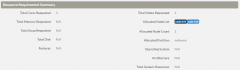
|
|
Click to enlarge |
The following table describes the fields in the Resource Requirement Summary area.
| Field | Description |
|---|---|
| Total Cores Requested | Maximum dedicated processors allocated for the node. |
| Total Memory Requested |
Maximum memory made available for the job. |
| Total Swap Requested | Amount of swap memory made available for the job. |
| Total Disk | Amount of disk space available for the job. |
| Features | Maximum number of supported node features. |
| Total Nodes Requested | Number nodes requested at job submission. |
| Allocated Node List | List of nodes allocated for the job. The job coordinator node is displayed with a dark blue background. Job worker nodes are displayed on a light blue background. |
| Allocated Node Count | Number of nodes actually allocated for the job. |
| Allocated Partition | Partition allocated for the job. |
| Operating System | Operating system on which the node can run. |
| Architecture | Node's processor architecture. |
| Total Generic Resources | Number of generic resources available. |
The Requirement Details area provides task-specific details about the job.
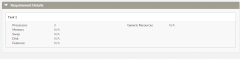
|
|
Click to enlarge |
If the job has more than one task definition, this area will list each task separately. In addition, if generic resources were defined, the generic resources field will contain a table listing the name of the resource and its used count.
Related Topics