5.152
The following image is an example of the Edit Users/Groups pop-up.
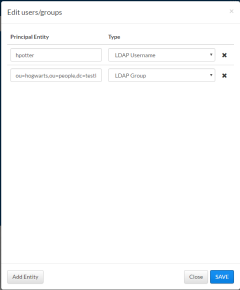
|
|
Click to enlarge |
Use the Edit Users/Groups pop-up to add users or groups to principal assignments.
Do the following:
- If you have not already done so, access the Edit Users/Groups pop-up. (Click Configuration from the menu, then click Principals from the left pane.)
- Click CREATE to add a new principal or click the name of the principal you want to edit.
The Principals page displays. See 5.154 Principals Page for more information.
- Click Edit under Users/Groups to open the Edit Users/Groups pop-up.
- To add a new principal assignment, do the following:
- Click
 to add a new line.
to add a new line. - Enter the LDAP group, organizational unit, or user name associated with this principal.
- Select the type that reflects the entity you just entered.

If the entity is an LDAP group or organizational unit, you must provide the entire distinguished name. If the entity is an LDAP user, you may provide just the user name.
- Click
- To delete a principal entity, click
 next to the entity you wish to remove.
next to the entity you wish to remove. - When finished, click SAVE to save the changes and close the page; otherwise, click CLOSE to discard the changes and close the page.
APPLY will save the changes, but does not close the page.
These buttons let you perform actions on this page:
- CLOSE – Closes the page without saving any changes.
- SAVE – Saves the changes and closes the page.
Related Topics