5.145
Remote Visualization uses the FastX product.
This topic is provided for reference only as the actual Remote Visualization configuration is set up when installing Remote Visualization. See Installing Remote Visualization in the Moab HPC Suite Installation and Configuration Guide for detailed instructions.
Once you have configured Remote Visualization, the Sessions page is available to maintain sessions used to display the job details in the Job Details page. See 5.205 Sessions Page for more information.
To access this page, select Configuration from the menu and then click Remote Visualization Services from the left pane.
This topic provides an example of the Remote Visualization page and describes its layout and available information.
In this topic:
The following image is an example of the Remote Visualization Configuration page.
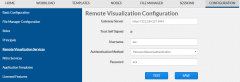
|
|
Click to enlarge |
The following table describes the fields on the Remote Visualization page.
| Field | Description |
|---|---|
| Gateway Server | Hostname (or IP address) and port number for the FastX gateway server. For example, https://<server>:3443. |
|
Trust Self Signed |
Indicates whether the Remote Visualization was set up using self-signed certificates. |
| Username | User name to log into FastX. |
| Authentication Method |
Specifies whether a password or shared secret key is required to authenticate.
|
These buttons let you perform actions on this page:
- TEST - Tests the connection to the Remote Visualization (gateway) Server.
- SAVE - Saves the changes.
Related Topics