5.167
The Job Details page shows additional information about a job and lets you make certain modifications to a given job. To access this page, from the Workload view, click on the Job ID link for the job.
This topic provides an example of the Job Details page and describes its overall layout, with a detailed description of the job status information at the top of the page.
In this topic:
- 5.167.1 Page Example
- 5.167.2 Page Actions and Navigation
- 5.167.3 Job Actions and Basic Information
- 5.167.4 Scheduler Analysis
See Job Details–Functional Areas and Job Details–Additional Areas for information about other areas of the Job Details page.
The following image is an example of the Job Details page.
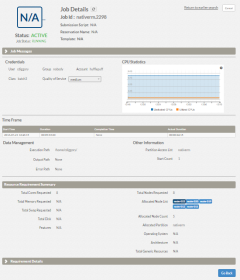
|
|
Click to enlarge |
5.167.2 Page Actions and Navigation
These buttons let you perform actions on this page:
- Go Back – Returns to the Workload page; if you have authorization to make changes, this will discard any unsaved changes.
- Done – Submits any job changes to Moab Workload Manager and returns to the Workload page.
- Apply – Submits any job changes to Moab Workload Manager and stays on the Job Details page.
At the right of the page there are two floating buttons that can be pressed to navigate to the top and the bottom of the page.
Click  to navigate to the top of the page.
to navigate to the top of the page.
Click  to navigate to the bottom of the page.
to navigate to the bottom of the page.
The information contained in, and the actions you can perform using, the Job Details page will vary based on the job's status, the user's role permissions and/or the fields available from the application template.
5.167.3 Job Actions and Basic Information
At the top of the Job Details page you will find basic information and actions pertaining to the job.
The following image is an example of the Job Actions and Basic Information area.
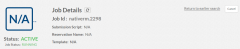
|
|
Click to enlarge |
Job Actions
At the upper right of the page, you find several links and buttons to perform actions. These are separate from the page-related actions identified later in this topic.
- The "Return to earlier search" link takes you to the Workload page with the search and filter criteria you specified.
- The "Cancel" button appears for a running or idle job, and lets you cancel the job.
- The "Hold" button appears for an active job, and lets you place the job in idle status.
- The "Release" button appears for a job for which a hold has been applied, and lets you release the hold on the job and allow it to continue running.
- The "More Information" button appears for blocked jobs and, based on the user's permissions, lets you view the Schedule Analysis window. See 5.167.4 Scheduler Analysis.
Job Basic Information
At the upper left and right of the page, you will find several fields displaying basic information.
- Job Id – ID given to the job by Moab or the resource manager.
- Submission Script – Name of the script used to generate the job. For jobs sent directly from Moab or the resource manager, this will be "N/A".
- Reservation Name – Name of the reservation, if applicable, associated with the job.
- Template – Name of the application template used to create the job information. For jobs sent directly from Moab or the resource manager, this will be "N/A".
The Scheduler Analysis requires the "Job Details - Scheduling Analysis" permission. See 5.159 Role Permissions for more information about the available permissions you can set.
When Scheduler Analysis is enabled, the "More Information" button appears under the Status information when the job is blocked. Click this button to view the Schedule Analysis pop-up window.
This window provides information useful in debugging why Moab is not running the job.
The following image is an example of the Scheduler Analysis window.
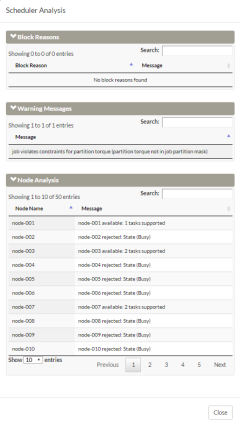
|
|
Click to enlarge |
Related Topics