5.179
The Application Templates page lets you manage application templates for your Viewpoint configuration.
To access this page, click Templates from the menu.
This topic provides an example of the Application Templates page and describes its layout and available information.
In this topic:
The following image is an example of the Application Templates page.
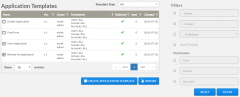
|
|
Click to enlarge |
This section describes the functional areas of the Application Templates page.
In this section:
5.179.2.A New Application Template Creation
Viewpoint lets you create a new application template or import an existing application template you can use when creating jobs. To enable this functionality, two buttons are available towards the bottom of this page.
- CREATE APPLICATION TEMPLATE – Opens up a blank application template. See 5.173 Creating an Application Template.
- IMPORT – Opens up a pop-window that lets you import an existing application template. See 5.176 Importing an Application Template.
Filters let you specify what is displayed in the list of application templates on the main pane.
To use a filter, click the check box next to the filter to activate it, enter in the information, and then click Filter. You can click Reset at any time to restore the page default view.
The following table describes the different filters.
| Filter | Description |
|---|---|
| Name | Name used to identify the application template. |
| Owner | The owner of the application template. |
| Published | Whether you want to display applications templates that are published or unpublished. |
| Date Created | Date range during which the application template was created. When this filter is selected, additional fields appear letting you specify the date range. |
| User | Name of the user or users given permission to use this application template. |
| Group | User group given permission to use this application template. |
| Account | Account given permission to use this application template. |
5.179.2.C Application Templates List
The main pane of the Application Templates page lists the application templates and their corresponding information in a column format.
Column titles that are underlined indicate that you can sort (ascending or descending) the column contents.
Page controls are available at the bottom of the application templates list to let you customize how many application templates appear at a time in the list. These controls also include options for moving between pages of listed application templates.
The following table describes the different columns and their contents.
| Column Heading | Description |
|---|---|
| Name | Name used to identify the application template. Click on the application template's name to open the application template and view additional information about the application template. |
| Version | The current version of the template. |
| Owner | Name of the individual who created the application template. |
| Permissions | User, Group, and Account permissions granted for this application template. |
| Published | Indicates whether the application template is published. |
| Used | Number of times the application template has been used (the number of jobs submitted using this application template). |
| Changed | Date on which the application template was last changed. |
The Templates page also includes a pop-up menu with shortcuts to perform additional application template-related functions. To access the shortcuts, hover the mouse near the application template name to display ![]() , and then click this icon to display the pop-up menu.
, and then click this icon to display the pop-up menu.
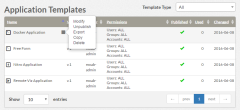
|
|
Click to enlarge |
From this pop-up menu, you can:
- Open the Edit Application Template page to modify this application template.
- Toggle this application template between published and unpublished status.
- Export this application template.
- Copy this application template.
- Delete this application template.
If you delete one of the templates provided with Viewpoint, you can restore the template on the Application Template Configuration page. See 5.138 Application Templates Configuration Page.
Related Topics