1.3
To access this page, click Configuration in the menu bar and then click File Manager in the left pane.
This topic provides an example of the File Manager page and describes its layout and available information.
In this topic:
The following image is an example of the File Manager Configuration page.
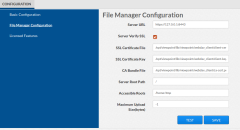
|
|
Click to enlarge |
The following table describes the fields on the File Manager Configuration page.
| Field | Description |
|---|---|
| Server URL | The name of the Moab Server host on which you installed the File Manager Service and the port number for the File Manager Service (for example, "https://server:8001"). |
| Server Verify SSL |
When enabled:
|
| SSL Certificate File | The location of the SSL certificate file on the Viewpoint Server. Usually, /opt/viewpoint/lib/viewpoint/webdav_client/client-cert.pem. |
| SSL Certificate Key | The location of the SSL certificate key on the Viewpoint Server. Usually, /opt/viewpoint/lib/viewpoint/webdav_client/client-key.pem. |
| CA Bundle File | The location of the CA bundle file on the Viewpoint Server. Usually, /opt/viewpoint/lib/viewpoint/webdav_client/ca-cert.pem. |
| Server Root Path | The root URL path where File Manager Service publishes its API (usually it is simply "/"). |
| Accessible Roots |
The root folders that users can access from the File Manager page. This can be used to limit users' access to certain directories, without giving them access to the "/" folder on the remote file system (RFS). Separate root folders with a colon (for example, /home:/usr/share/groups).
For example, if you define /home and /usr/share/groups as accessible roots, although users will be able to see a tree similar to the following, the users will not be able to see (access) anything inside /usr other than "share" and anything inside "share" other than "groups".
|
- /home/
|
- user1/
- user2/
- youruser/
- /usr/
|
- share/
|
- groups/
|
| Maximum Upload Size (bytes) | Total amount of data that can be uploaded in a single file. A value of '-1' means unlimited. |
These buttons let you perform actions on this page:
- TEST - Confirms the settings are correct.
- SAVE - Submits your settings.
Related Topics