1.6
The Roles page lets you manage the permissions for the specified role.
To access this page, click Configuration in the menu bar, click Roles in the left pane, and then click either Create to add a new role or click the name of the role you want to edit.
The Roles page will display Create Role or Update Role depending on whether you are creating or editing, respectively.
This topic provides an example of the Roles page and describes its layout and available information.
In this topic:
The following image is an example of the Roles page.
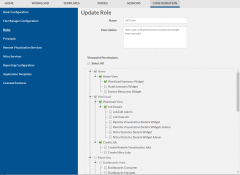
|
|
Click to enlarge |
The following table identifies fields in the Roles page.
| Field | Description |
|---|---|
| Name |
Lets you specify the name of the role. The name you specify appears in the list of roles on the Role Management page and in the list of role options when you edit a principal. Role names are case sensitive and may include letters, numbers, dashes (-), periods (.), and underscores (_). You cannot modify the role name after creating a role. |
| Description | Lets you specify/modify the text description of the role. This description appears in the list of roles on the Role Management page. |
| Viewpoint Permissions |
These fields let you specify the Viewpoint page permissions you want to set for the role. See Role Permissions for more information. |
These buttons let you perform actions on this page:
- CANCEL – Closes the page without saving any changes.
- DONE – Saves the changes and closes the page.
- APPLY – Saves the changes but does not close the page.
- RESET – Displayed only when editing one of the default roles (HPCAdmin, HPCUser, NitroAdmin, NitroUser, RemoteVizAdmin, and RemoteVisUser). Resets the role back to the default settings and stays on the page. This does not remove principals from the role. The "Reset Permissions" check box on the Basic Configuration page will reset the role back to the default settings and remove all principals assigned to the role. See 1.11 Resetting Default Roles for more information.
Related Topics