5.54
The File Manager page lets users organize and manage files on the RFS. For example, you can upload a script or an application template, or you can save an output or error file.
To access this page, click FILE MANAGER from the menu.
This topic provides an example of the File Manager page and describes its layout and available information.
In this topic:
The following image is an example of the File Manager page.
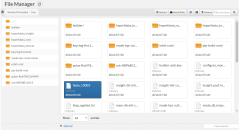
|
|
Click to enlarge |
This section describes the functional areas of the File Manager page.
In this section:
At the top of the File Manager page you will see the Home icon and the directory path box. Using the File Manager page example provided earlier, you will see Remote File System/home/hgranger in the directory box.
The File Manager page uses a left pane to list the folders available in the selected directory. The main pane lists the folders and any files in that directory.
If you select a folder in the left pane, the directory path changes and the left and main panes display the applicable folders/files. Click the Home icon at any time to go directly to your home directory.
You can change whether the main pane shows the directory contents in grid or list view by clicking the appropriate icon at the top right of the page.
If you use the list view, the folders will have "/" at the end of their name and the files will have information in the Size column.
The following is an example of the directory list view.
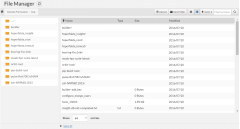
|
|
Click to enlarge |
Controls are also provided to sort files by name, file type, date modified, or size, change the sort order, and filter files by name.
5.54.2.C Folder/File Creation Buttons
Viewpoint lets you upload a file and/or create a new folder. To enable this functionality, two buttons are available towards the top of this page.
- Upload – Opens up a pop-window that lets you upload an existing file from the RFS. See 5.444 Uploading Files.
- New Folder – Opens up a pop-window that lets you specify the name of the new folder. See 5.244 Creating Folders.
The new folder/file is saved in the active directory (shown in the directory box).
The File Manager page also includes a drop-down with shortcuts to perform additional folder-/file-related functions. See 5.723 Maintaining Files and Folders for details.
Related Topics