5.136
The Sessions page is only available when Remote Visualization is installed and configured. See 5.304 Remote Visualization Configuration Page for more information.
The Sessions page offers a place to create and manage sessions, view running sessions, running jobs, and other useful features.
- If you are a regular user, you will only be able to see your own sessions and find jobs that represent your sessions.
-
Users with the HPCAdmin role or Session Page-admin role permission can create sessions that bypass the regular scheduling process.
This topic provides an example of the Sessions page and describes its layout and available information.
In this topic:
- 5.136.1 Page Example
- 5.136.2 Filter Search Area
- 5.136.3 Session List View Details
- 5.136.4 Additional Functions
The following image is an example of the Sessions page.
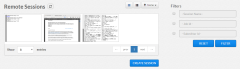
|
|
Click to enlarge |
The right side of this page a filter search feature you can use to limit what is displayed in the session list view.
You can choose to display:
- Specific sessions or groups of sessions based on the Session name, Job ID, or Submitter ID.
- Click Filter.
Click Reset at any time to remove all defined selection criteria options (restore the page defaults).
5.136.3 Session List View Details
The following information explains the layout and additional information available in the session list view.
- Display Refresh – You can refresh the information displayed in the session list view (including specified search and filter criteria) to reflect the latest information about the nodes. At the top of the session list view, click
 .
. - Columns – The session list view displays the data in a column format. Column titles that are underlined indicate that you can sort (ascending or descending) the column contents.
The following table describes the different columns and their contents. You can hover the mouse over a column's contents to view additional information).
Column Heading Description Session Name Unique identifier for the session. You can click a Session Name in the column's contents to view additional information about that session.
Job ID Identifier of the job running on the session. Submitter ID Identifier of the user that submitted the session. Started Time the session was initialized. Last Connect Time the session was last accessed. Last Disconnect Time the session was last disconnected from. - Page Controls – Page controls are available at the bottom of the session list view to let you customize how many sessions appear per page. The page controls also include options for selecting which page to display.
With the correct permissions, you can access the job details for a session if that session has a job associated with it by clicking the job id for the session you are interested in viewing.
The Sessions page also includes a drop-down with shortcuts to perform additional session-related functions. To access the shortcuts, hover the mouse near the application template name to display ![]() , and then click this icon to display the drop-down.
, and then click this icon to display the drop-down.
The following table lists the options you can use from the drop-down. From this drop-down, you can:
| Sessions Page Option | Description |
|---|---|
| Connect |
Connect to the chosen session. |
| Disconnect | Disconnect from a session. This option is only available when you are connected to the session. This option disconnects all users that are connected to the session. |
| Terminate | End the chosen session. |
Related Topics