Using the Contents Pane
The online help include a contents list to help you quickly navigate to specific topics in the file. The Contents pane acts like a table of contents for a printed guide. The order which the topics appear are determined by the product's online help configuration.
This topic provides general information on the Contents page; including how to display/hide the pane, expand/collapse topic groupings, and what happens when you select a topic from the Contents pane.
In this topic:
Display or Hide the Contents Pane
The online help includes a toggle button to display or hide the Contents pane. The Contents pane is displayed by default.
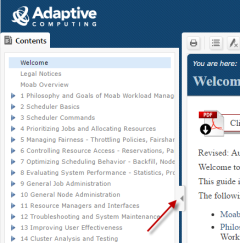
|
|
Click to enlarge |
Expand or Collapse Topic Groupings
As a topic may have many sub-topics, a triangle displays next to the topic in the Content pane to indicate there are sub-topics for that topic. For example:
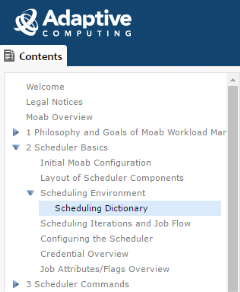
|
|
Click to enlarge |
To expand or collapse topics in the Contents pane, either click on the topic itself or click the arrow next to the topic.
Clicking the topic itself or clicking the arrow perform the same action. If a grouping is collapsed, clicking will expand it and vice versa.
When you select a topic within the Content pane, the topic displays in the main pane and the selected topic is highlighted in the Content pane. For example:
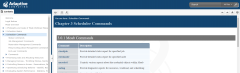
|
|
Click to enlarge |