You must restart Moab in order for any Allocation Policy changes to take effect.
The Allocation Policy editor allows you to edit the allocation algorithm associated with Moab scheduling (for more information, see the Moab Workload Manager documentation). The Allocation Policy Viewpoint page includes the ability to select from various algorithms.
You must restart Moab in order for any Allocation Policy changes to take effect.
To edit the Allocation Policy
The Allocation Policy opens in the window for editing.
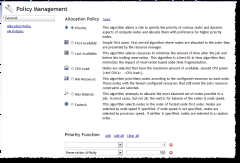
|
|
Click to enlarge |
The node allocation priority function specified in Viewpoint is done on a cluster-wide basis. Node-by-node allocation is permitted through the moab.cfg file.
Do the following:
 ) (or choose Clear All to remove all priority functions).
) (or choose Clear All to remove all priority functions).A dialog displays and gives you the following options:
| Option | Description |
|---|---|
| Save and Restart Moab | Saves your changes and restarts Moab. |
| Save |
Saves your changes, but does not restart Moab. If you choose this option, your changes will not take effect until Moab is restarted. |
| Cancel | Takes you back to the editor. |
Related topics