A configuration form appears on the right.
|
Image 2-1: Configuring the Viewpoint database connection |
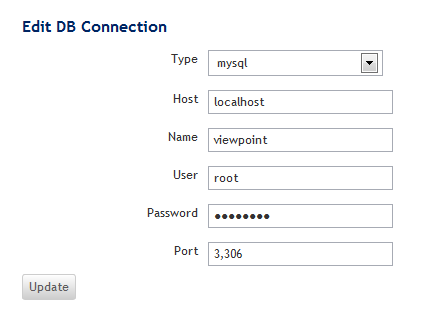
|
| Field | Description |
|---|---|
| Type |
Type of database Viewpoint uses. The options are mysql and oracle. |
| Host | Location where the database server is running. |
| Name | Unique name of the database on the server. |
| User | Username used to log in to the database server. |
| Password | Password for the username of the database server. |
| Port | Port the database server is listening on. |
|
> service tomcat stop > service tomcat start |