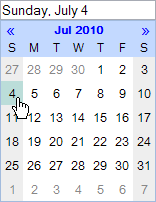
A date box allows users to input a date value. Restrictions can be placed on the date box to define what are valid dates. As with other components, the default date can be specified by using the <default> element.
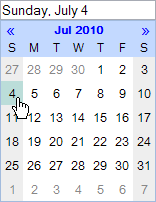
To add/delete/modify a date box
Users may specify values above the theoretical maximum and they will be converted. For example, 25 hours would correspond to +1 day and 1 hour.
<component id="birthday" required="true"> <description>Birthday</description> <date-value> <earliest-date relative="false"> <years>1776</years> <months>7</months> <days>4</days> </earliest-date> <latest-date relative="true" /> </date-value> </component>The user must input a date after July 4, 1776 and before today.
Related topics