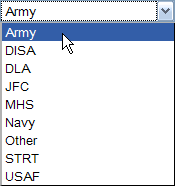
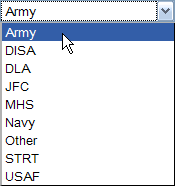
To add/delete/modify a list box
A <select-values> element with cardinality="many" uses the (multi-select) List Box.
<component id=”os” required=”true”> <description>Operating Systems</description> <select-values cardinality="one" sort=”true”> <select-value api-value="RhelAS4u6x86_64" display-value="RedHat AS 4.6 64bit" /> <select-value api-value="RhelAS4u6x86" display-value="RedHat AS 4.6 32bit" /> <select-value api-value="RhelES5u1x86_64" display-value="RedHat ES 5.1 64bit" /> <default api-value="RhelAS4u6x86" display-value="RedHat AS 4.6 32bit" /> <select-value api-value="Win2003EEr2x86" display-value="Win 2003 Ent 32bit" /> <select-value api-value="Win2003EEr2x86_64" display-value="Win 2003 Ent 64bit" /> <select-value api-value="RhelES5u1x86" display-value="RedHat ES 5.1 32bit" /> </select-values> </component>
All validation and rule descriptors use the api-value attribute when getting the value of a single select list box.
Related topics