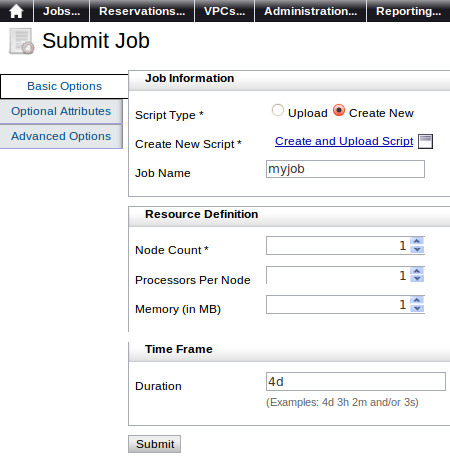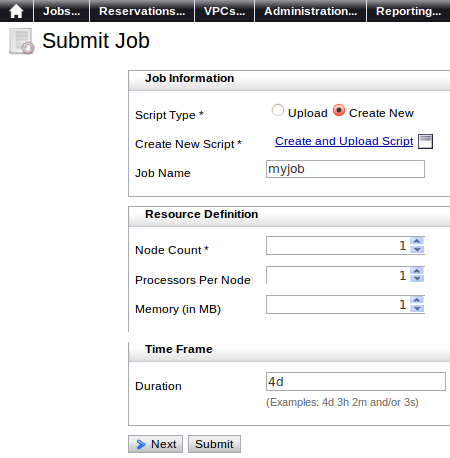6.2.3 Configuring a static page layout
A static layout is recommended for more advanced users or users that may only need to change a few components when submitting the form. In this layout, the user is presented with all pages at the same time. Users are shown the list of pages on the left side (the context area) and can skip to any page at any time.
To configure a static page layout
- Open the desired xml file located in the Viewpoint home directory. Locate the <pages> element.
- Set the ui-type attribute to "static".
<pages ui-type="static">
- Set the hide-context attribute to "true" to hide navigation on the left side of the form that shows currently-selected tab.
<pages ui-type="static" hide-context="true">
Example 6-1: Submit job form without hide-context="true"
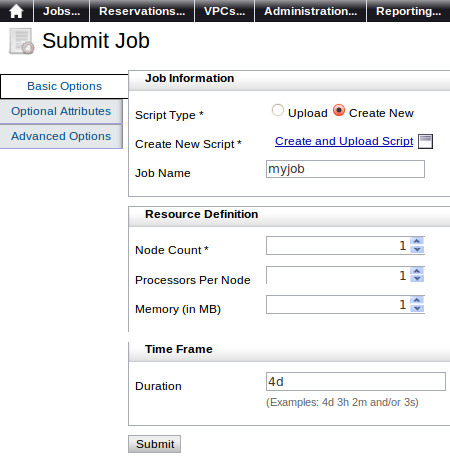
Example 6-2: Submit job form with hide-context="true"
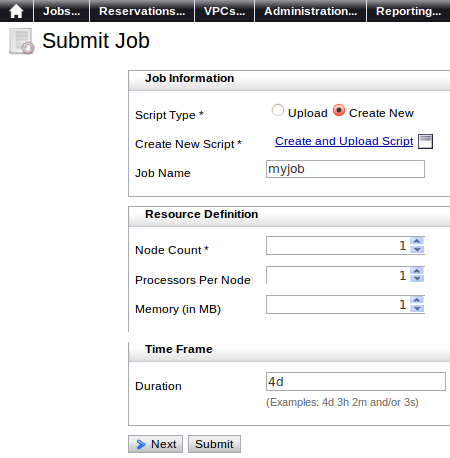
The navigational tags on the left side of the page disappear, and the user navigates the form using the links on the bottom of each page.
- If you wish to verify that the inputs on the page are valid before form submission, set the <validation> element as a child of <components> (for more information, see Configuring validation in static forms).

A static layout is recommended for more advanced users or users that may only need to change a few components when submitting the form. It allows users to see the list of pages on the left side and skip to any page at any time.
Related topics