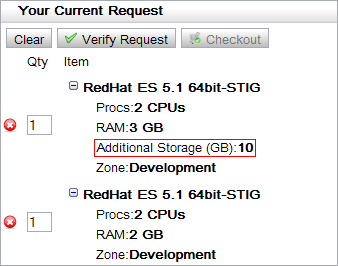
You can configure the way a queue item is displayed to the user.
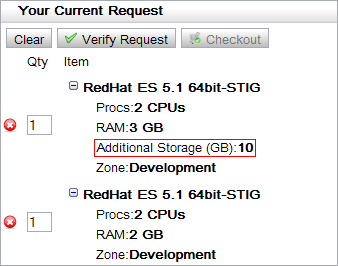
To define the queue interface
The <title> element is optional.
<row order="2" type="dynamic" source="storage-list"> <description>Storage:</description> <component id="storage-list" /> </row>
The second row in the queue item creates however many items are in the "storage-list" component.
Related topics