Fields: Node Management
Path:
|
Image 5-2: Node Management |
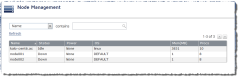
|
|
Click to enlarge |
The Node Management page displays all the nodes in your data center. On this page, you can do the following:
- Search for, filter, and sort nodes (see Searching and sorting nodes).
- Drill down to see details about a specific node (see Viewing node details).
Lets you narrow your search to a specific field
Search bar
Lets you specify a term to search in the field (for example, a term that would appear in a node name or OS). For more information, see Searching and sorting nodes.
For example, if you wanted to see only the nodes that were powered on, you would select "Power" in the Search filter drop-down, then enter "on" in the Search bar.
You should not use the ampersand (&) character in your search.
Sort
Lets you sort the list of nodes by a particular field. Click the field once to sort in ascending alpha-numeric order ( ). Click the field again to sort in descending order (
). Click the field again to sort in descending order ( ).
).
Page
(![]() ) Lets you move through pages of nodes.
) Lets you move through pages of nodes.
List of nodes
Displays all your nodes within the data center.
Depending on your permissions, you may only be able to see nodes that belong to you.
The following fields are displayed in this list:
| Field | Description |
|---|---|
| Name | Displays the name of the node. |
| Status |
Displays the state of the node. One of:
|
| Power | One of on or off. |
| OS | Displays the node operating system. |
| Memory | Displays the total amount of memory (in megabytes). |
| Procs | Displays the total number of processors. |
You can select a node from the list to view its details by double-clicking it. For more information, see Viewing node details.
Refresh
Lets you refresh the list.
Related topics