Creating a Reservation
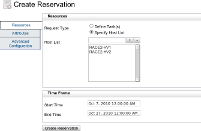 |
| Click to enlarge |
 |
This form is customizable by your administrator. Your form might differ from the example. |
To create a Reservation, follow these steps:
- Load the Create Reservation page by clicking the Create Reservation link in the navigation bar.
- Choose a Request Type. Reservations must have resources to reserve and the resources can be a list of nodes or a set of tasks.
- All other fields in the form (in the Attributes and Advanced Configuration tabs on the left side of the form) are optional and can be configured or left blank.
- When all desired fields are configured, click Create Reservation.
You can manage the reservation using the Reservation management window.



