Pending Actions Overview
Pending Actions represent user requests that are associated with nodes or VMs. Node pending actions are "starting", "stopping" and "reprovisioning" (the node's operating system is being changed). VM pending actions represent similar and additional actions such as "creating", "deleting", "migrating" (to another server or node), "powering on", "powering off", and "reprovisioning" (the VM's operating system is being changed).
The Pending Actions view consists of a table where each row represents a pending action and each column represents attributes. The columns included in the default view are:
- ID
- Type
- Status
- Started
- Requester
- Server ID
- VM ID
- Notes
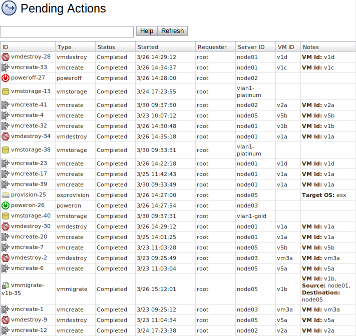 |
| Click to enlarge |
The Refresh button requests the most current list of pending actions.
- Opening the Pending Actions Page
- Adding Additional Columns
- Sorting the Columns
- Filtering the Results
Opening the Pending Actions Page
The default Viewpoint navigation bar has a Pending Actions button, but Pending Actions can also be reached from the Node Management page.
Pending Actions Button
The default Viewpoint navigation bar has a Pending Actions button. When viewing the pending actions table in this way, all pending actions are displayed by default. The displayed pending actions are determined by the JOBCPURGETIME value in the moab.cfg configuration file.
 |
| Click to enlarge |
Node Management Details View
When in the Node Management page, you can open the details of a server or VM and click the Pending Actions button.
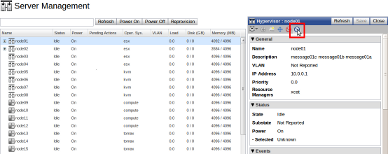 |
| Click to enlarge |
When viewing Pending Actions in this manner, only the actions associated with the selected node or VM are shown. When the Pending Actions page loads, a filter is automatically applied that limits the results to only those that are applicable to your node or VM.
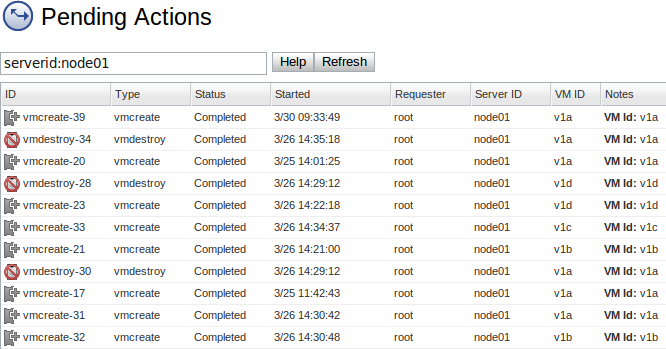
You can clear the filter and press [Enter] to view all pending actions.
Adding Additional Columns
Right-click a column header to select additional columns that you want to display from the Columns menu.
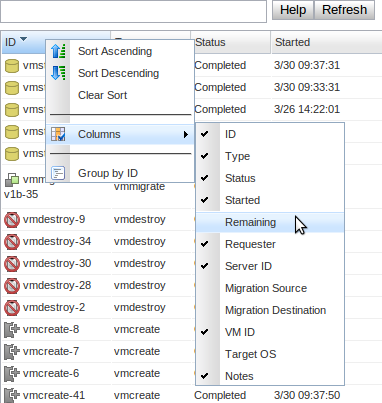
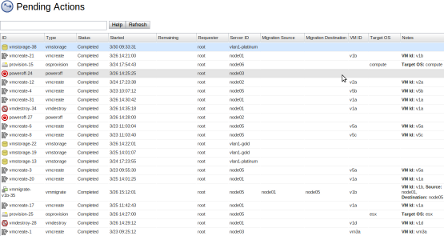 |
| Click to enlarge |
Sorting the columns
Left-click the column header to switch sorting directions (the arrow indicates the sort direction), or right-click the column header and select a sort direction in the context menu.
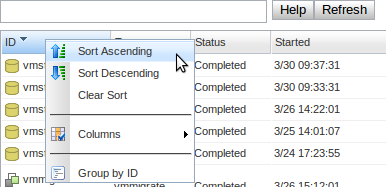
Filtering the Results
A filter can be used to display a specific set of pending actions. The filter box has a built-in menu which is enabled by typing characters that match a column name (you can use a space to see all menu items). After selecting or typing a column name, followed by a colon, values for that column appear. Multiple filters can be applied by separating each filter with a space, such as, "type:vmcreate serverid:node01". For more information on filtering, see Filtering Results.



