Fields: Node Details
Path:
|
Image 7-2: Node Details |
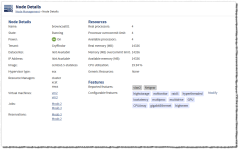
|
|
Click to enlarge |
When you drill down into a node to see its details, the following fields will display.
Node Details
The Node Details section contains basic properties information about the node. The following fields display here:
| Field | Description |
|---|---|
| Name | Displays the name of the node. |
| State |
Displays the state of the node. One of:
|
| Power | Displays whether the node is powered on or off. |
| Tenant | Displays the name of the tenant the node is attached to. |
| Datacenter | Displays the name of the datacenter where this node resides. |
| IP Address | Displays the node's IP address. |
| Image | Displays the name or ID of the image (usually the name of the operating system) running on this node. |
| Hypervisor type | Displays the hypervisor technology that this node uses. This value may be "null" if the node is not a hypervisor. |
| Resource managers | Displays the resource managers that are reporting on this node. |
| Virtual machines |
Displays the virtual machines associated with the node. These values are links that take you to |
| Jobs |
Displays a list of jobs running on this node. Each job is a link that takes you to its Job Details page. For more information, see Fields: Job details. |
| Reservations |
Displays a list of reservations associated with this node. Each reservation is a link that takes you to its Reservation Details page. For more information, see Fields: Reservation Details. |
Resources
The Resources section contains information about the resources configured and allocated on the node. The following fields display:
| Field | Description |
|---|---|
| Real processors | Displays the total number of processors on the node. |
| Processor overcommit limit | Displays the total possible number of processors possible to schedule. |
| Available processors | Displays the number of available processors on the node. |
| Real memory (MB) | Displays the node's total amount of memory (in megabytes). |
| Memory (MB) overcommit limit | Displays the total amount of memory (in megabytes) possible to schedule. |
| Available memory (MB) | Displays the node's amount of available memory (in megabytes). |
| CPU utilization | Displays the CPU utilization percentage on the node. |
| Generic resources | Displays any generic resources associated with the node. |
Features
Reported features
Displays a list of reported features (features that are either configured in moab.cfg or features that are reported to Moab by a resource manager) on the node. These features cannot be modified through Viewpoint.
To create feature tags, you must add node features via RM plugins or the NODECFG FEATURES attribute in your moab.cfg file. (For more information, see Node Attributes in the Moab Workload Manager Administrator Guide.)
You can also report features on your nodes by using a Moab Web Services plugin (for example, "Native"). For more information, see "MWS Plugins" in the Moab Web Services Reference Guide.
Configurable features
Displays a list of configurable features (features that can be configured manually by a user or administrator through Viewpoint) on the node. You can add or remove configurable features by clicking Modify. For more information, see Managing feature tags from the Node Details page.
Related topics