Searching and sorting jobs
The Job Management page has filtering and sorting options to help you find what you need and organize what you see. The search tool allows you to create your own filter(s).
For example, if you want to display all jobs submitted by user admin, select User from the drop-down box and type admin in the contains box. Only services requested by admin appear on the page.
- Go to the Job Management page (Jobs > Job Management). For details, see Fields: Job Management.
- Enter your search terms in the text box.
- Use the drop-down to narrow your search to a specific field (for example, "User").
- Select the Search icon or press Enter to do the search.
- The Job Management page has a Job State default filter. Use this default filter and other search filters, as needed (for details, see Fields: Job Management.)
- If your filter produces a large number of results, you can use the paging options to navigate through pages of results. For more information, see Fields: Job Management.
You should not use the ampersand (&) character in your search.

The list updates to show only the jobs that match your search criteria.
When you search on a specific field, the field value you selected is noted at the top of the Filter by list. For example:
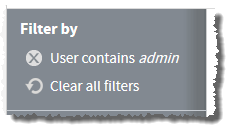
To sort jobs
- (Optional) Search for jobs (see To search jobs).
- Click the field you want to sort by. For example, if you want to sort by name, click the Name column.
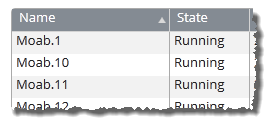
Click once to sort in alpha-numeric ascending order. Click again to sort in descending order.
The jobs in the list reorder to match your sort selection.
Tip: To save a set of filters and specific sorting order for easy reuse, bookmark the Job Management page in your browser after you finish creating your filters.
Related topics