Fields: Tenant Management
Path: Administration > Tenant Management
|
Image 11-1: Tenant Management |
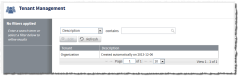
|
|
Click to enlarge |
The Tenant Management page displays all your tenants. From this page, you can
Search bar (contains)
Lets you specify a term to search in the field (for example, a term that would appear in an tenant name or description). For more information, see Searching, sorting, and filtering tenants.
You should not use the ampersand (&) character in your search.
Search filter drop-down
Lets you narrow your search to a specific field (Tenant, Description).
List of tenants
Displays all your tenants. The following fields are displayed in this list:
| Field | Description |
|---|---|
|
|
Displays the name of the tenant. |
| Description | Displays a text description (if one has been specified) for the tenant. |
You can resize and reorder the columns in the table.
- To resize a column width, move your mouse to the center column border inside the column heading, then click and drag it to where you want it to display.
- To change the column order, click the column heading for the column you want to move, then drag it to where you want it to display.
From the table, you can select a tenant to edit it. You can also double-click a tenant to edit it. For more information, see Editing the default tenant.
Sort
Lets you sort the list of tenants by a particular field. Click the field once to sort in ascending alpha-numeric order. Click the field again to sort in descending order.
Page
Displays which page of results you are currently viewing (for example, "Page 3 of 14"). You can navigate between pages of tenants with the following options:
- Change the number of tenants that display on a page.
- Go directly to a page of results. (Specify the page number and hit the Enter button.)
- Navigate forwards and backwards through the pages, one at a time.
- Navigate directly to the first or last page of results.
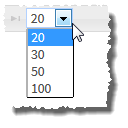
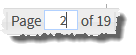
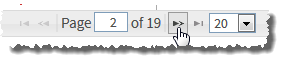
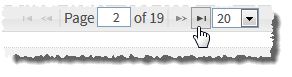
Edit
Lets you edit the tenant you have selected from the list. You can also double-click a tenant to edit it. For more information, see Editing the default tenant.
This option is grayed out until you have selected a tenant.
Refresh
Lets you refresh the list.
Related topics