Fields: Job Management
Path: Jobs > Job Management
|
Image 6-2: Job Management |
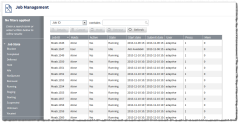
|
|
Click to enlarge |
The Viewpoint Job Management page lets you view all your Moab jobs. This page displays all services in a list view. From this page, you can do the following:
- Search for, filter, and sort jobs (see Searching and sorting jobs).
- Double-click one specific job entry to view its details (see Viewing job details).
- Cancel jobs (see Canceling a job).
- Place a hold on jobs (see Placing a hold on a job).
- Release a job from a hold (see Releasing a hold from a job).
Lets you narrow your search to a specific field (one of Job ID, State, or User).
Search bar (contains)
Lets you specify a term to search in the field (for example, a term that would appear in a job name or state). For more information, see Searching and sorting jobs.
For example, if you wanted to see only the jobs that were running, you would select "State" in the Search filter drop-down, then enter "running" in the Search bar.
You should not use the ampersand (&) character in your search.
Filter by
Displays the filters applied to the jobs that appear in the list.
If you select a value from the Job State field, the filter is noted at the top of the Filter by section. Likewise, when you search on a specific field, the field value you selected appears in the section. For example, if you search by User and enter "admin," the following appears:
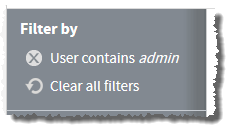
To remove the filter on individual selected field values, click the remove icon ( ) next to the filter you want to remove. To remove all filters so that all jobs appear in the list, choose Clear all filters.
) next to the filter you want to remove. To remove all filters so that all jobs appear in the list, choose Clear all filters.
Tip: To save a set of filters and specific sorting order for easy reuse, bookmark the Job Management page in your browser once you finish creating your filters.
Lets you apply one of the following pre-determined state filter options to your list of jobs:
| Option | Description |
|---|---|
| Blocked | Lets you apply a filter to the list that causes only the jobs in a "blocked" state to display. |
| Completed | Lets you apply a filter to the list that causes only the jobs in a "completed" state to display. |
| Deferred | Lets you apply a filter to the list that causes only the jobs in a "deferred" state to display. |
| Hold | Lets you apply a filter to the list that causes only the jobs in a "hold" state to display. |
| Idle | Lets you apply a filter to the list that causes only the jobs in an "idle" state to display. |
| NotQueued | Lets you apply a filter to the list that causes only the jobs in a "notQueued" state to display. |
| Removed | Lets you apply a filter to the list that causes only the jobs in a "removed" state to display. |
| Running | Lets you apply a filter to the list that causes only the jobs in a "running" state to display. |
| Staging | Lets you apply a filter to the list that causes only the jobs in a "staging" state to display. |
| Starting | Lets you apply a filter to the list that causes only the jobs in a "starting" state to display. |
| Suspended | Lets you apply a filter to the list that causes only the jobs in a "suspended" state to display. |
| Unknown | Lets you apply a filter to the list that causes only the jobs in an "unknown" state to display. |
| Vacated | Lets you apply a filter to the list that causes only the jobs in a "vacated" state to display. |
List of jobs
Displays all the Moab jobs within the data center. The following fields are displayed in this list:
| Field | Description |
|---|---|
| Job ID | Displays the ID of the job. |
| Holds | If there is an active hold on the job, this field displays the username of user who created the job hold. Displays None if no hold on the job. |
| Active | Displays whether or not the job is currently active (Yes or No). |
| State | Displays the state of the node (for example, "Running" or "Idle"). |
| Start date |
Displays the date and time the job started. For example: 2012-06-26 17:47:02 |
| Submit date |
Displays the date and time the job was submitted. For example: 2012-02-16 13:56:13 |
| User | Displays the name of the user who submitted the job. |
| Procs | Displays the number of processors requested for the job. |
| Mem | Displays the amount of memory requested for the job. |
You can resize and reorder the columns in the table.
- To resize a column width, move your mouse to the center column border inside the column heading, then click and drag to where you want it to display.
- To change the column order, click the column heading for the column you want to move, then drag it to where you want it to display.
From the table, you can select a job to view its details (by clicking the Details button). You can also double-click a node to view its details. For more information, see Viewing job details.
Sort
Lets you sort the list of jobs by a particular field. Click the field once to sort in ascending alpha-numeric order. Click the field again to sort in descending order.
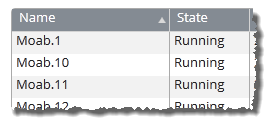
Page
Displays which page of results you are currently viewing (for example, "Page 3 of 14"). You can navigate between pages of jobs with the following options:
- Change the number of jobs that display on a page.
- Go directly to a page of results. (Specify the page number and hit the Enter button.)
- Navigate forwards and backwards through the pages, one at a time.
- Navigate directly to the first or last page of results.
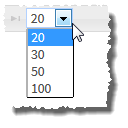
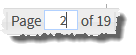
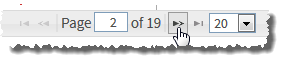
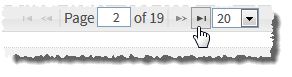
Action buttons
Details
Lets you view the details of the job you have selected from the list. You can also double-click a job to view its details. For more information, see Viewing job details.
This option is grayed out until you have selected a job.
Cancel
Lets you cancel a job (or multiple jobs). For more information, see Canceling a job.
This option is grayed out until you have selected a job.
Hold
Lets you put a hold on a job. For more information, see Placing a hold on a job.
You can only place a hold on jobs that are in the "idle," "deferred," or "blocked" states.
This option is grayed out until you have selected a job that does not already have a hold.
Release
Lets you release a job from a hold. For more information, see Releasing a hold from a job.
You can only release holds on jobs that are held.
This option is grayed out until you have selected a job that has a hold.
Refresh
Lets you refresh the list.
Related topics