5.181
The Free Form Application Template is a basic application template for creating HPC jobs and job arrays
The available fields used for creating/editing the Free Form application template are grouped into five areas. Specifically:
- 5.181.1.A Application Description
- 5.181.1.B Basic Settings
- 5.181.1.C Advanced Settings
- 5.181.1.D Node Policy Settings
- 5.181.1.E Custom Settings
Expand an area to view its fields. This section provides information on these different areas and their associated fields. See 5.178.4 Field Information and Actionsfor information on using the fields.
5.181.1.A Application Description
This area lets you provide a description for your application template. Use this area to tell users any necessary information to use or access this template. This field provides multiple options for styling and formatting, among other ways to make your description more detailed.
The following image shows the Application Description area.
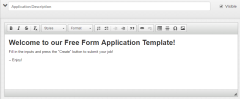
|
|
Click to enlarge |
This area, as well as the Advanced Settings area, contains Moab-specific input for the job. This area breaks the basic setting information into functional groups. The following images are examples of the functional groups.
- Basic Job Settings – contains settings for basic information like the name assigned to jobs created with this template and the submission script used to submit jobs.
- Time Management – contains delay start and job duration settings.
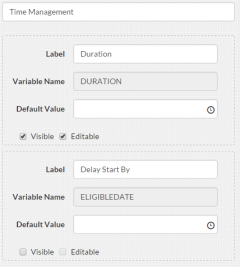
Click to enlarge
- Credentials – settings for specifying job ownership, resource usage, policy enforcement, etc. See 5.577 Credential Overview for more information.
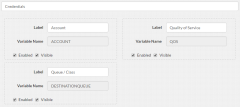
Click to enlarge
- Resources – contains architecture, memory, and core settings.
- Data Management – settings for job execution directory, output, and error reporting.
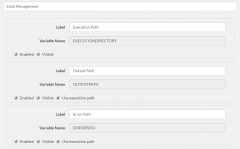
Click to enlarge
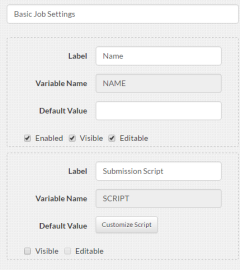
|
|
Click to enlarge |
If the Template Type for the application template is set to Job Array, the Basic Job Settings area also contains settings for job indexes.
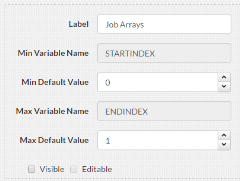
|
|
Click to enlarge |
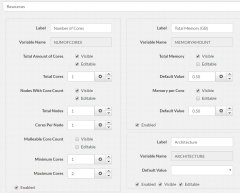
|
|
Click to enlarge |
This area contains advanced inputs to Moab that can be requested for the job, such as whether to include Moab environment variables at job submission time.
The following image is an example of the Advanced Settings area.
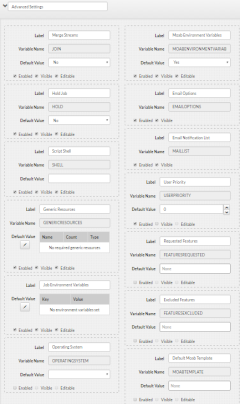
|
|
Click to enlarge |
When enabled, the User Priority field requires the Moab ENABLENEGJOBPRIORITY server parameter set to "TRUE". This Moab parameter should have been set when Viewpoint was installed. See Moab Parameters in the Moab Workload Manager Reference Guide for more information on this parameter.
5.181.1.D Node Policy Settings
This area specifies node request, access, and allocation policies for jobs created with this template.
The following image is an example of the Node Policies Settings area.
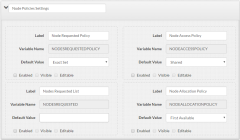
|
|
Click to enlarge |
This area lets you add any custom settings to your template.

|
|
Click to enlarge |
Related Topics