3.7
Viewpoint lets you create a job directly from the Workload page.
You must have been granted the "Create Job Page" Viewpoint permission to create a job.
Do the following:
- If you have not already done so, access the Workload page. (Click WORKLOAD in the menu bar.)
- Click Create Job.
-
If desired, filter the application template results. For example,
- Use the Type drop-down to limit by application template type.
- Use the Filter drop-down to limit by its association to you:
- Shared With Me – Created by another but shared with you (based on template permissions)
- Owned by Me – Created by you
- All – All templates shared with you or created by you
You can use the Type and Filter drop-downs in combination to further limit application template results (for example, to search for HPC Application templates you created).
Alternatively, you can click
 to open a search box (replaces the filter box) that lets you enter the name of the application template you want to use. Again, you can use the Type drop-down to further limit the application template results.
to open a search box (replaces the filter box) that lets you enter the name of the application template you want to use. Again, you can use the Type drop-down to further limit the application template results. - Click the application template you wish to use to create the job.
The Create Job page appears with the fields from the selected application template.
- Enter the necessary information for the new job, such as the job name and submission script.
- Click Create to submit the information and create the job; otherwise, click Cancel to return to the Workload view.
The Select Application Template pop-up window appears, showing a list of templates you can use to create a job.
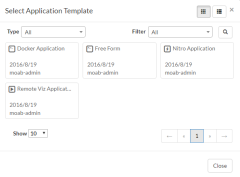
|
|
Click to enlarge |
You can toggle between a grid view and list view by clicking ![]() and
and  , respectively.
, respectively.
At the right of the page there are two floating buttons that can be pressed to navigate to the top and the bottom of the page.
Click  to navigate to the top of the page.
to navigate to the top of the page.
Click  to navigate to the bottom of the page.
to navigate to the bottom of the page.
Related Topics