8.33
The Workload page offers a place to determine the status of jobs in your workload. You can also change a job's status or create a new job (using an application template).
To access this page, click WORKLOAD from the menu.
This topic provides an example of the Workload page and describes its layout and available information.
In this topic:
The following image is an example of the Workload page.
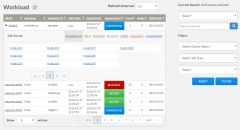
|
|
Click to enlarge |
8.33.2 Selection Criteria Area
The right side of this page provides selection criteria you can use to limit what is displayed in the workload view.
You can choose to display:
- Specific jobs based on the job id or the user who submitted the job (submitter ID). Select the value from the Current Search drop-down, in the Narrow Search box, enter the specific information, and then click
 .
. - Jobs matching a specific status (state). Select the status from the Select Job State drop-down and then click Filter.
- Only job arrays or only regular jobs. The job arrays option is only applicable for arrays reported directly from Moab. Arrays reported using Torque will only display as a single (combined) job. Select the job type from the Select Job Type drop-down and then click Filter.
- Jobs within a given start date range or within a wallclock range. Selecting Start Date or Wall Clock will provide additional fields to specify the range. Specify the desired range and then click Filter.
You can utilize multiple selection criteria options; however, only the jobs that match all of the defined options will be shown in the workload view.
Click Reset at any time to remove all defined selection criteria options (restore the page defaults).
The following information explains the layout and additional information available in the workload view.
- Display Refresh – You can manually refresh the information displayed in the workload view (including specified search and filter criteria) to reflect the latest information about the jobs. At the top of the workload view, click
 .
. - Refresh Interval – The Refresh Interval drop-down lets you select how often the information in the workload view will be automatically refreshed.
- Columns – The workload view displays the data in a column format. Column titles that are underlined indicate that you can sort (ascending or descending) the column contents.
The following table describes the different columns and their contents. You can hover the mouse over a column's contents to view additional information.
Column Heading Description Job ID Unique identifier given to a job by Moab (or the resource manager) . In this column you can also:
- Use the
 icon to change the status of a non-completed job (as displayed in the Job Status column). See Changing a Job's State.
icon to change the status of a non-completed job (as displayed in the Job Status column). See Changing a Job's State. - Display additional information about a job. Click a job ID to open the Job Details page. See 3.9 Viewing Job Details.
- See job array information. For a Moab job array, you will see the job array ID and then you can expand it to see the jobs within the job array. See 3.5 Job Arrays. Job arrays sent through Torque will be treated as a single job.
Job Name Name of the job provided by the user; also called the friendly name. Submitter ID Name of the user that submitted the job. Start Date Date and time when the job is scheduled to start or has started.
Submit Date Date and time that the job was submitted. Queue Status Current state of the job (for example, ELIGIBLE, COMPLETED, ACTIVE, IDLE). Cores Number of allocated cores. Nodes Number of allocated nodes. A zero indicates the job has not yet run or executed. Wall Clock Amount of time requested for the job. This represents the maximum amount of time the job is expected to run and is specified when the job is submitted. It does not represent the amount of time for which the job actually ran (if the job is in COMPLETED status).
Wall clock time uses the following format: Days:Hours:Minutes:Seconds. For example, 01:02:03:04 means the owner of the job requested the job run for one day, two hours, three minutes, and four seconds. Jobs that exceed their wall clock limits are subject to the corrective action specified in the Moab WCVIOLATIONACTION parameter.
- Use the
- Page Controls – Page controls are available at the bottom of the workload view to let you customize how many jobs appear per page. The page controls also include options for selecting which page to display.
Related Topics