8.3
This topic contains information on using the View Data page to view the data of an aggregated view.
To view the data of an aggregated view, do the following:
-
If you have not already done so, access the Reporting page. (Click REPORTING in the menu bar.)
- If you are not on the Aggregated Views tab, click the Aggregated Views tab.
- Click on the name of an aggregated view in the list of aggregated views. You can also hover the mouse over the name of the aggregated view until the
 pop-up menu appears and click View Data.
pop-up menu appears and click View Data.
The View Data page for the aggregated view displays.
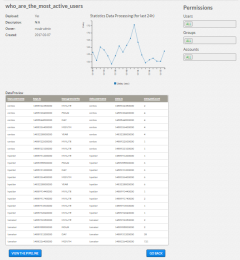
|
|
Click to enlarge |
Each of the areas of the View Data page are described below.
8.3.1 Aggregated View Information
The View Data page displays the name of the aggregated view and information about the aggregated view above the data preview.
| Field | Description |
|---|---|
| Deployed | Tells whether the aggregated view has been used in a report |
| Description | Description of the aggregated view |
| Owner | User name of the owner of the aggregated view |
| Created | Date the aggregated view was created |
The Statistics Data Processing graph displays statistics related to the aggregated view, if available.
8.3.2 Aggregated View Permissions
You can restrict who is permitted to use the aggregated view when creating reports. This is done using the Permissions area at the top right of the page.
The following image is an example of the Permissions area.
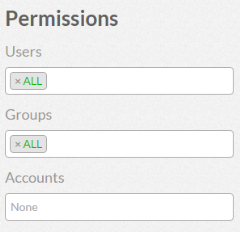
|
|
Click to enlarge |
Using this area you can restrict access by:
- Users. In the Users field, type the IDs of the users. Viewpoint will check if the users you added are valid; that is, has a valid operating system account. If the user is valid, the user name turns green; otherwise it turns red. Use "ALL" to remove restrictions.
- Group associations. In the Groups field, type the IDs of the groups. Viewpoint will check if the groups you added are valid; that is, has a valid operating system account. If the group is valid, the group ID turns green; otherwise it turns red. Use "ALL" to remove restrictions.
- Account associations. In the Accounts field, select from the available accounts listed in the drop-down. Leave blank to remove restrictions.
8.3.3 Data Preview
The main pane of the View Data page displays a preview of the aggregated data in a tabular format.
Column titles that are underlined indicate that you can sort (ascending or descending) the column contents. If the data preview is wider than the space available to display it, the data preview will include a scroll bar to scroll right and left to view the data.
There are two buttons at the bottom of the aggregated view data you can use to leave the View Data page.
Click VIEW THE PIPELINE to view the data pipeline that selects the data for the aggregated view.
Click GO BACK to return to the Aggregated Views page.
Related Topics