1 Introduction
1.1 Moab® Web Services Overview
Moab Web Services (MWS) is a component of Adaptive Computing Suites that enables programmatic interaction with Moab Workload Manager via a RESTful interface. MWS allows you to create and interact with jobs, nodes, virtual machines, reservations, and more! MWS is the preferred method for those wishing to create custom user interfaces for Moab and is the primary method by which Moab Viewpoint communicates with Moab.MWS communicates with the Moab Workload Manager (MWM) server using the same wire protocol as the Moab command-line interface. By publishing a standard interface into Moab's intelligence, MWS significantly reduces the amount of work required to integrate MWM into your solution.This documentation is intended for developers performing such integrations. If you are a Moab administrator, and for conceptual information about MWM, see the Moab Administrator's Guide.1.2 Installation Guide
These instructions describe how to deploy the Moab® Web Services (MWS) to a Tomcat server.1.2.1 Requirements
The minimum requirements to run Moab Web Services are as follows:- Dual core processor
- At least 4 GB of RAM
- Moab® Workload Manager 7.0
- Oracle®/Sun® Java® 6 Runtime Environment
- Apache Tomcat™ 6
- MongoDB® 2.0.1 or later
1.2.2 Quickstart Guide
Moab Web Services (MWS) must be deployed on the same server as the Moab Workload Manager (MWM).
- Install and configure the Moab Workload Manager as desired.
- Generate a secret key to be used for communication between MWS and MWS. Below is a suggested script which can be used to generate the key.
#!/usr/bin/perl use MIME::Base64; open(FILE, "/dev/urandom") or die "$!"; read(FILE, $buf, 18) or die "$!"; print encode_base64($buf);
- Set the secret key for MWM by creating the
.moab.keyfile.
rm -f /opt/moab/.moab.key /opt/moab/etc/.moab.key # DO NOT USE THIS KEY. This is just an example. Use your generated key here. echo 33e1e4e86a5efd116893da8efe > /opt/moab/.moab.key chown root /opt/moab/.moab.key chmod 400 /opt/moab/.moab.key ln /opt/moab/.moab.key /opt/moab/etc/.moab.key
- Start MWM.
- Install MongoDB version 2.0.1 or later on the MWM server using packages or manual installation.
- Packages (recommended) are available from the Mongo-provided repositories for CentOS and Fedora or Ubuntu and Debian.
- After installing the packages, start MongoDB and arrange for it to start automatically during server startup.
- Here is an example for CentOS and Fedora:
/sbin/chkconfig mongod on/etc/init.d/mongod start- For Ubuntu and Debian, see the Configuration section of this page for examples.
- For manual installation (not recommended), follow these instructions. Be sure to start the Mongo server (
mongod) after installation and arrange for it to start automatically during server startup (by writing and registering an/etc/init.dscript, for example). - Install and enable the 64-bit version of Oracle/Sun Java 6. Example:
sh jre-6u<BUILD>-linux-x64-rpm.bin rm -f /usr/bin/java ln -s /etc/alternatives/java /usr/bin/java /usr/sbin/alternatives --install /usr/bin/java java /usr/java/latest/bin/java 1 /usr/sbin/alternatives --set java /usr/java/latest/bin/java
- The Java installation may be verified by running the following command:
java -version
(It should mention "Java(TM) SE Runtime Environment" and a build number like build 1.6.0_31-b04.)- Choose or create a directory to hold the MWS configuration and other information. For these instructions, we will use
/opt/mws. This is also called the MWS home directory. - Verify that the home directory contains the following sub-directories and that the Tomcat user has write access to
hooksandplugins: etchooks- Required only if utilizing Hooks.plugins- Required only if utilizing MWS Plugins.- Extract the contents of the MWS download tarball into a temporary directory and move into the extracted directory.
mkdir mws-install cd mws-install cp /tmp/mws-<VERSION>.tar.gz . tar xvzf mws-<VERSION>.tar.gz cd mws-<VERSION>
- Copy the sample configuration file
mws-config.groovylocated in the extracted MWS directory to the MWS homeetcsub-directory. The contents of this file are similar to the following example:
Be sure to modify the moab.secretKey setting to match the secure key generated and set for MWM above.
/opt/mws/etc/mws-config.groovy
// DO NOT USE THIS KEY. This is just an example. Use your generated key here. moab.secretKey = "33e1e4e86a5efd116893da8efe" moab.server = "localhost" moab.port = 42559// Change these to be whatever you like, but note that username and // password must be different from each other. If they are the same, // MWS will not start. auth.defaultUser.username = "admin" auth.defaultUser.password = "secret"// These are the default settings for converting generic (untyped) pending // actions to the more specific action types based on the template name. This // mapping is given as a reference and should not be changed or uncommented. /* mws.pendingActions.mappings = [ "genericVM-setup":"VMCREATE", "genericVM-migrate":"VMMIGRATE", "genericVM-destroy":"VMDESTROY", "OSStorage-setup":"VMSTORAGE", "extraStorage-setup":"VMSTORAGE", "genericPM-setup":"OSPROVISION", ] */// Below is an example of how to set a custom pending action type based // on the template name. // mws.pendingActions.mappings["customVMTemplate-action"] = "vmcreate"// By default, generic pending actions are returned (along with typed // pending actions). To prevent this, uncomment the line below. // mws.pendingActions.displayGeneric = falselog4j = { appenders { rollingFile name: 'stacktrace', file: '/var/log/mws/stacktrace.log', maxFileSize: '1GB' rollingFile name: 'rootLog', file: '/var/log/mws/mws.log', // NOTE: This threshold may be changed to log more information (ie DEBUG) threshold: org.apache.log4j.Level.ERROR, maxFileSize: '1GB', maxBackupIndex:10, //Retain only the 10 most recent log files (saves file space) layout:pattern(conversionPattern: '%d %p %c %m%n') //Configure output format of log entries } // NOTE: This definition is a catch-all for any logger not defined below root { error 'rootLog' } // Individual logger configurations debug 'com.ace.mws', 'grails.app.bootstrap.BootStrap', 'grails.app.controller.com.ace.mws', 'grails.app.domain.com.ace.mws', 'grails.app.filters.com.ace.mws', 'grails.app.service.com.ace.mws', 'grails.app.tagLib.com.ace.mws', 'grails.app.gapiParser', 'grails.app.gapiRequest', 'grails.app.gapiSerializer', 'grails.app.nativeTranslator', 'plugins' // MWS plugins info 'com.ace.moab.gapi.Connection', 'com.ace.moab.gapi.parsers', 'grails.app.service.grails.plugins.reloadconfig', 'com.ace.moab.gapi.serializers' off 'org.codehaus.groovy.grails.web.errors' }
- Define
MWS_HOMEin your TomcatCATALINA_OPTSto be the top-level directory created or chosen. Example:CATALINA_OPTS="-DMWS_HOME=/opt/mws"
Where to storeCATALINA_OPTSdepends on various factors including operating system and sysadmin preference. Here are some suggestions:
- CentOS™ 5:
/etc/tomcat6/tomcat6.conf- Red Hat® Enterprise Linux 5:
/etc/tomcat6/tomcat6.conf- SUSE® Linux Enterprise Server 11:
/etc/tomcat6/tomcat6.conf- Ubuntu® 10.04:
/usr/share/tomcat6/bin/setenv.sh
MWS looks formws-config.groovyin these locations, in this order:
MWS_HOME/etc/mws-config.groovyMWS_HOME/mws-config.groovy/opt/mws/etc/mws-config.groovy/opt/mws/mws-config.groovyMOABHOMEDIR/etc/mws-config.groovyMOABHOMEDIR/mws-config.groovy/opt/moab/etc/mws-config.groovy/opt/moab/mws-config.groovy
- Run these commands as the root user:
mkdir /var/log/mws chown -R tomcat /var/log/mws
Thechowncommand line might need to be different from the above. The goal is to grant ownership of/var/log/mwsto the ID of the user that is running Tomcat.
- Start Tomcat and then deploy
mws.warusing whatever deployment method you like. A typical approach is to copy the war file to Tomcat's webapps directory. - If all went well, MWS will now be running at
http://localhost:8080/mws/. If you visit this page with a browser, you'll see some sample queries and a few other actions. - If problems are encountered or the application does not seem to be running, see the steps below in the Troubleshooting section.
1.2.3 Troubleshooting Installation
The recommended course of determining errors occurring in MWS is to look in the following files:- The MWS log file. This is located as configured in
mws-config.groovyor in a temporary directory. - The application container's log files. For Tomcat, this is the
catalina.outlog, typically in$CATALINA_HOME/logs/catalina.out.
MongoDB Errors
If the application fails to start and gives error messages such as these:Error creating bean with name 'mongoDatastore' can't say something; nested exception is com.mongodb.MongoException
Java Out of Memory Errors
Increase the size of the Java Heap by modifyingCATALINA_OPTS. Example:
CATALINA_OPTS="-DMWS_HOME=/opt/mws -Xms256m -Xmx1024m"Xms is the minimum size of the heap, and Xmx is the maximum size of the heap. If you still have Out of Memory errors, increase Xmx.32-bit Systems/PermGen Size
The default PermGen size is too small for 32-bit systems. Include the following option inCATALINA_OPTS:
-XX:MaxPermSize=128m
CATALINA_OPTS look like the following:
CATALINA_OPTS="-DMWS_HOME=/opt/mws -Xms256m -Xmx1024m -XX:MaxPermSize=128m"1.3 Configuration
This section describes where Moab Web Services searches for its configuration files. It also shows some examples of how to configure logging.To see a full reference to all configuration and logging parameters available in MWS, see the Configuration page under Moab Web Services in the Quick Reference menu.
Home Directory
The MWS home directory contains all configuration as well as other files that serve features of MWS such as hooks and plugins. This is typically set by using theMWS_HOME property as
explained in the Quickstart Guide. If MWS_HOME is not set
as a Java property or as an environment variable for the current application
container (i.e. Tomcat), /opt/mws will be used as the default MWS_HOME. If no configuration files
are found in MWS_HOME, MOABHOMEDIR will be used. If this property also does
not exist, the home directory will default to /opt/moab.The home directory consists of several sub-directories:MWS_HOMEorMOABHOMEDIRcan be set either as a Java property or as an environment variable. See the Quickstart Guide for suggestions on how to setMWS_HOME.
etc- Used for storing configuration files.hooks- Used for storing hook files. This is not required if hooks are not being used.plugins- Used for storing plugin types. This is not required if custom plugin types are not being used.
Thehooksandpluginsdirectories should be writable by the application container's user, such as thetomcatuser.
Configuration File Locations
MWS searches the following directories for configuration files in the order shown below. As soon as a configuration file is found in one of these directories, that file is loaded and searching stops. If alog4j.properties file exists in the same directory, it will be loaded
as well.
MWS_HOME/etcMWS_HOME/opt/mws/etc/opt/mwsMOABHOMEDIR/etcMOABHOMEDIR/opt/moab/etc/opt/moab
- In each directory, MWS looks first for
mws-config.groovyand then formws-config.properties. If it findsmws-config.groovy, it does not look formws-config.properties.mws-config.groovyuses a style that is similar to a Java properties file with some extensions from Groovy.mws-config.propertiesis a regular Java properties file.
Logging Configuration Using mws-config.groovy
Shown below is an example that logs all error messages and fatal
messages to /var/log/mws/mws.log. It also logs all stack traces to
/var/log/mws/stacktrace.log.Minimal Logging Configuration
log4j = {
appenders {
rollingFile name: 'stacktrace',
file: '/var/log/mws/stacktrace.log',
maxFileSize: '1GB'
rollingFile name: 'rootLog',
file: '/var/log/mws/mws.log',
threshold: org.apache.log4j.Level.ERROR,
maxFileSize: '1GB'
}
root {
debug 'rootLog'
}
}Console Logging Configuration
log4j = {
appenders {
rollingFile name: 'stacktrace',
file: '/var/log/mws/stacktrace.log',
maxFileSize: '1GB'
console name: 'consoleLog',
threshold: org.apache.log4j.Level.ERROR
}
root {
debug 'consoleLog'
}
}For all possible configuration options, see the Configuration section in the reference guide.
- For the examples above, you must make sure that
/var/log/mwsexists and is writable by the application server.- You may configure logging using either
mws-config.groovyor a regularlog4j.propertiesfile. Thelog4j.propertiesfile must be in the same directory as themws-config.groovyfile.- If you do not define any
log4jconfiguration, MWS will write its log files tojava.io.tmpdir. For Tomcat,java.io.tmpdiris generally set to$CATALINA_BASE/temp.
1.4 Security
When running MWS in production environments, security is a major concern. This section focuses on securing the three kinds of connections with MWS:- The connection between MWS and Moab Workload Manager (MWM)
- The connection between MWS and MongoDB
- The connections between clients and MWS
Connection with MWM
MWS communicates with MWM via the Moab Wire Protocol, which uses a direct connection between the two applications. The communication over this connection uses a shared secret key, which is discussed in the Quickstart Guide. However, the communication is not encrypted and is therefore susceptible to eavesdropping and replay attacks. For this reason, MWS is supported only when running on the same machine as MWM. This assures that any connections between the two applications occur internally on the server and are not exposed to external users.Connection with MongoDB
By default, the connection between MWS and MongoDB is not authenticated. To enable authentication between them, see the instructions below.- MWS Configuration: see the Configuration reference guide for information on the
grails.mongoproperties to set inmws-config.groovy. - MongoDB Configuration: see the MongoDB Security and Authentication guide. Generally, the following steps are required:
- Add an administrative user to MongoDB in the
admindatabase. - Start MongoDB with authentication activated (using the
--authcommand-line option for example). - Log in as the administrative user to the
admindatabase. - Add a user for MWS to use with full read and write access to the database specified in the configuration file (
mwsby default). - Change the proper configuration file properties with the created username and password.
- Restart MWS by restarting the servlet container (Tomcat).
Client Connections to MWS
All connections to MWS, except those requesting the documentation or the main page, must be authenticated properly. MWS uses a single-trusted-user authentication model, meaning a single user exists that has access to all aspects of MWS. The username and password for this user are configured with theauth.defaultUser properties in the configuration file. See the
Configuration reference guide for more information.When using the MWS user interface in a browser, the user will be prompted
for username and password. For information on how to authenticate requests
when not using a browser, see the API Security
section in the user guide.The username and password in the Basic Authentication header are encoded but not encrypted. Therefore, it is strongly recommended that MWS be run behind a proxy (like Apache) with SSL enabled. Another approach would be to enable SSL on the servlet container on which MWS is deployed.
1.5 Version and Build Information
To get detailed version information about MWS, use one of the following three methods:Browser
Using a browser, visit the MWS home page (for example, http://localhost:8080/mws/). At the bottom of the page is the MWS version information. See the screenshot below: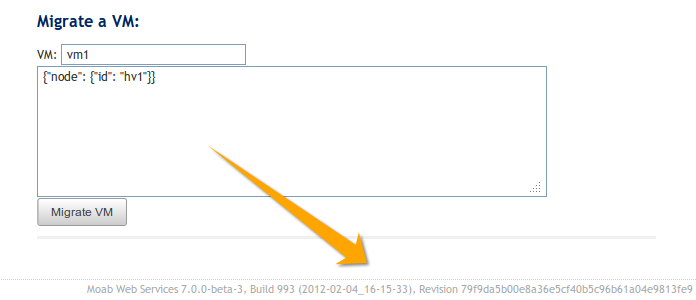
REST Request
Using a REST client or other HTTP client software, send a GET request to therest/diag/about resource. Here is an example:curl -u username:password http://localhost:8080/mws/rest/diag/about
MANIFEST.MF File
If MWS fails to start, version and build information can be found in theMETA-INF/MANIFEST.MF file inside the MWS WAR file. The version
properties begin with Implementation. Below is an excerpt of a
MANIFEST.MF file:Manifest-Version: 1.0 Ant-Version: Apache Ant 1.7.1 Created-By: 20.4-b02 (Sun Microsystems Inc.) Bundle-ManifestVersion: 2 Bundle-Name: mws Bundle-SymbolicName: mws Bundle-Version: 7.0.0...Implementation-Build: 4 Implementation-Build-Date: 2012-02-07_17-01-39 Implementation-Revision: 9e109b9a4289800a2c985082d7595d759807aca9Name: Grails Application Implementation-Title: mws Implementation-Version: 7.0.0 Grails-Version: 1.3.7
