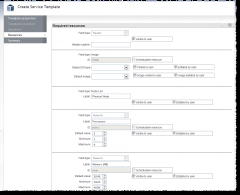(Click to open topic with navigation)
Service templates > Service template references > Fields: Required resources for PMs
6.1.12 Fields: Required resources for PMs
Path: Administration > Catalog Management > New/Edit > Resources
The Resources tab is populated with different fields based on the template type you specify in the Template properties (see Fields: Template properties). When you choose "Physical machine" as the template type, the Resources tab is populated with the following required resource fields.

You will notice that many of the Field type and ID fields are already filled and cannot be edited. The reason for this is that each of these fields are required and must be included in every physical machine template. If you want to add additional fields to the template, you can click Add field under the "Catalog options" heading (for more information, see Adding new fields).
|
Image 6-1: Required resources for PM templates
|
|
|
|
Click to enlarge
|
Header
Header caption
Lets you specify the text that will appear in a field group heading.
Image
Default OS type
Lets you specify which OS type will appear in the user form as the default. Only the available OS types for the PM will appear in the options.

If you want to enforce that users are only able choose one OS type, then choose the default OS type and clear the Editable by user option.
Default image
Lets you specify which image will appear in the user form as the default. Only the available images for the PM will appear in the options.

If you want to enforce that users are only able choose one image, then choose the default image and clear the Image editable by user option.
Node List
Label
Lets you specify the label of the node selection field in the user form.
By default, the label is "Physical Node."

If you clear the Editable by user option for this field, then the user will not be allowed to select the node they wish to use. Instead, Moab will automatically select the node.
Processors
Label
Lets you specify the descriptive label (or name) of the field. What you specify in this field is what the user will see in the form.
By default, the label is "Processors."
Default value
Lets you specify a number value that will be pre-populated in the field when the user opens the form.

You must make sure that the Default value is greater than or equal to the Minimum value and less than or equal to the Maximum value.

If you have not selected the Editable by user option (meaning the user cannot edit the field), then the default value will be the only option for the user. If you want the user to be able to choose from more than the default value, make sure you select the Editable by user option.
Minimum
Lets you specify the minimum value that Viewpoint will accept from the user.
For example, if you specify a minimum value of 1, the user will not be allowed to request fewer than 1 processor.
Maximum
Lets you specify the maximum value that Viewpoint will accept from the user.
For example, if you specify a maximum value of 4, the user will not be allowed to request more than 4 processors.
Memory
Label
Lets you specify the descriptive label (or name) of the field. What you specify in this field is what the user will see in the form.
By default, the label is "Memory (MB)."
Default value
Lets you specify a number value that will be pre-populated in the field when the user opens the form.

You must make sure that the Default value is greater than or equal to the Minimum value and less than or equal to the Maximum value.

If you have not selected the Editable by user option (meaning the user cannot edit the field), then the default value will be the only option for the user. If you want the user to be able to choose from more than the default value, make sure you select the Editable by user option.
Minimum
Lets you specify the minimum value that Viewpoint will accept from the user.
For example, if you specify a minimum value of 1024 MB, the user will not be allowed to request less than 1024 MB of memory.
Maximum
Lets you specify the maximum value that Viewpoint will accept from the user.
For example, if you specify a maximum value of 4096 MB, the user will not be allowed to request more than 4096 MB of memory.
Additional options
Some fields have the one or more of the following additional options:
Editable by user
Lets you specify whether or not the user will be allowed to modify the specifications of the resource.

If you select this option, you must be sure you specify a default value. Failing to do this will leave a blank field that the user will not be able to do anything with.
Schedulable resource
Lets you specify whether the field represents a schedulable resource. When a field is marked as a schedulable resource, its value must be an integer. If you do not select this option, Viewpoint assumes the field is a variable, and its value can be non-numeric.
The Schedulable resource option is, in essence, an attribute that allows you to define the type of data being written. For example, if you select Schedulable resource when defining a text field with the ID set to "bob" and the Value set to "5", then the service request would have an "attributes" section like this (with the "bob" key-value pair written to the resources object in the service request):
attributes: {
moab: {
job: {
resources: {
bob: "5"
},
variables: {
}
}
}
}
If you left the Schedulable resource option unchecked, then the same input field would be interpreted as a variable (written in the variable object):
attributes: {
moab: {
job: {
resources: {
},
variables: {
bob: "5"
}
}
}
}
Visible to user
Lets you specify whether or not the field will appear in the user service template form.

When you select this option, the Editable by user option will automatically clear. (If a user cannot see the field, they cannot edit it.)
Related topics