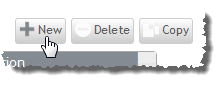Service templates can contain other service templates. Any template that contains other templates is called a "container" template. Container templates can hold VM, PM, and storage templates, as well as other container templates. For more information, see About service templates.
Only container type templates are available for users when they request a service from a template.