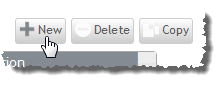
The Create Service Template page appears.
- Complete the Required resources fields, as necessary. (For details, see Fields: Required resources for storage.)
- (Optional) If you want to add any custom fields to the template, click Add field under the Catalog options heading. (For details about adding new fields, see Adding new fields.)
- If you want to preview the form, click Preview form.
- If you are satisfied with your template, click Save template.