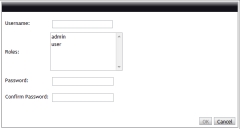(Click to open topic with navigation)
5.3.1 Adding users
From the User Management page, you can create new users and assign them permission roles. These steps explain how this is to be done.
To add a new user
- Go to the User Management page (Administration > User Management).
- Choose Add.
A new window opens and displays the user fields.
- In the Username field, enter the name of the user. (This will be used to log in to Viewpoint.)
- The Roles field displays all the available roles. Select the role(s) you want to associate with the user.

If you want to assign more than one role to a user, simply Ctrl + click so that all the roles you want to assign are highlighted.
- In the Password field, enter the new password.
- Retype the new password in the Confirm Password field.
- Choose OK to save your changes.
Your new user will now appear on the User Management page.
Related topics