A new window opens and displays a list of roles. Highlighted roles are assigned to the user.
In the following example, the user "ken" is assigned the admin role.
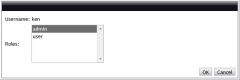
|
|
Click to enlarge |
If you want to assign more than one role to a user, simply Ctrl + click so that all the roles you want to assign are highlighted.
There must always be ate least one role associated with a user.