Determine the prioritization of nodes from the following options:
| Policy | Description |
|---|---|
| Custom Priority | Sorts nodes mathematically according to the formula you set up. The Custom Priority policy allows you to choose from many different components by which to sort the nodes. |
| In Reported Order | Sorts nodes in the order reported by the resource manager — typically alphabetically |
| In Reverse Reported Order | Sorts nodes in the opposite order reported by the resource manager, or the reverse of In Reported Order (this is the default setting) |
| Processor Load | Sorts nodes by the maximum amount of available CPU power |
| Minimum Configured Resources | Sorts nodes by the fewest configured memory resources that will meet all job requirements. It leaves the least amount of available memory on the node. |
| Processor Speed Balance | Sorts nodes by their balance of resources. This is typically balanced by the node processor speed. |
| Node Speed |
Sorts nodes by their speed The speed is determined by parameters in the resource manager. If these parameters do not exist, the nodes are sorted in a random order. |
|
Image 5-1: Custom Priority settings |
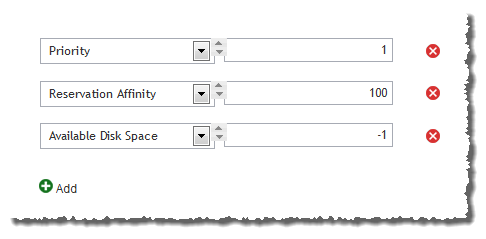
|
An administrator wants to configure a custom priority that packs tasks onto loaded nodes first
In the Node Allocation page, select Custom Priority. Click the Add button to configure the metric. From the drop-down box, select Job Count and set the value to 1.
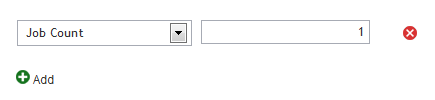
Jobs will be sent to the nodes with the highest job count.
