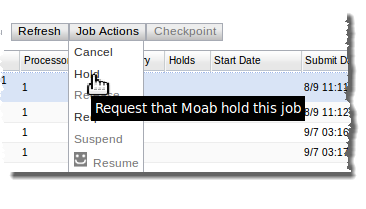<menu label="Job Actions"> <cancel label="Cancel" /> <hold label="Hold" /> <release label="Release" /> <requeue label="Requeue" /> <suspend label="Suspend" /> <resume label="Resume" /> </menu>
This is what it would look like in the UI:
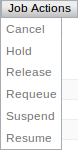
Buttons may stand on their own as child elements of <controls> as demonstrated in this step; they are not required to be contained in a menu button.
| Element | Description |
|---|---|
| <cancel> | Cancels selected job |
| <checkpoint> | Checkpoints selected job |
| <download-stderr> | Downloads the standard error file of a completed job |
| <download-stdout> | Downloads the standard output file of a completed job |
| <get-output> | Loads the job output page where streaming job output can be viewed |
| <hold> | Adds user hold to selected job |
| <refresh> | Refreshes page |
| <release> | Releases selected job |
| <requeue> | Requeues selected job |
| <suspend> | Suspends selected job |
| <unhold> | Removes user hold from selected job |
Any user with the job.updateAll permission must also have the appropriate administrator level set in the Moab configuration file for Moab to report all existing jobs to the user.
- Set the tooltip attribute of the button's corresponding element to the text to be displayed on the button when the mouse hovers over it.
- Set the label attribute of the button's corresponding element to the text to be displayed either on the button or, if an image is specified, to its right side.
- Set the image-url attribute of the button's corresponding element to the path to an icon that will be used to display the button.
<controls> <refresh /> <menu label="Job Actions"> <hold label="Hold" tooltip="Request that Moab hold this job" /> <release label="Release" /> <requeue label="Requeue" /> <suspend label="Suspend" /> <resume label="Resume" image-url="../images/job_icon.png" /> </menu> <checkpoint label="Checkpoint" /> </controls>