Creating a new image
When you need to create a new Moab image, you can go to the Viewpoint Image Management page. Here, you can specify the image name, type, OS type, and provisioning details (for either xCAT or a custom provisioning manager). For more information, see About image management.
The images you create must be supported by your provisioning resource manager.
To find out which images your provisioning resource manager supports, run an http GET /rest/nodes call to MWS (for example, http://<host>:8080/mws/rest/nodes?pretty=true) and examine the values for the osList attribute. For example:
"osList": [ "centos5.5-stateful", "centos5.5-stateless", "centos5.6-stateful", "centos5.6-stateless", "esxi4.1" ],
To create a new image
- Go to the Image Management page (Administration > Image Management).
- Select New.
- Complete the fields, as necessary. For details, see Fields: Create New/Edit Image.
- (Optional) If you want to add any custom attributes, click Add under the "Custom Attributes" heading. For details, see Custom attributes.
- When you are finished, click Save.
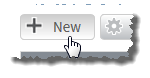
The Create New Image page appears.
Your new image now appears in the list of images on the Image Management page (see Fields: Image Management).
Related topics