Fields: Notifications drop-down
Path: Notifications
The Notifications drop-down window offers a quick glance into what is happening in your system. In this window, you can do the following:
- View notification summaries
- View additional notification detail information
- Dismiss notifications (see Dismissing notifications)
- Ignore notifications (see Hiding notifications)
Notifications
|
Image 7-6: Notifications |
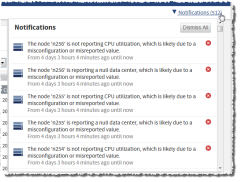
|
|
Click to enlarge |
List of notifications
Displays the current list of notifications for your system. Notifications display chronologically with the most recent occurrence at the top of the list. In the Notifications window, only basic information displays, including a short description of the event and how long ago the occurrence took place.
You can double-click a specific notification to view its detail information (for more information, see Fields: Notification Details).
You can dismiss a notification by clicking the Dismiss icon ( ). Dismissing a notification means that it will be removed from the list. However, if the notification reoccurs later, it will again show up in the Notifications list.
). Dismissing a notification means that it will be removed from the list. However, if the notification reoccurs later, it will again show up in the Notifications list.
Dismiss all
Lets you dismiss all notifications in the system. Dismissing all notification means that they will be removed from the list. However, any notification that reoccurs later will again show up in the Notifications list.
Notification Details
|
Image 7-7: Notification Details |
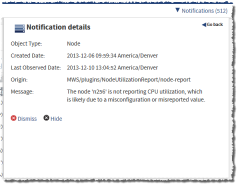
|
|
Click to enlarge |
| Field | Description |
|---|---|
| Object Type | Displays the type of object the notification corresponds to (for example, "Node," " |
| Created Date | Displays the date and time the notification was first created. |
| Last Observed Date | Displays the date and time the notification last reoccurred. |
| Origin | Displays which Adaptive Computing component caused the notification. |
| Message | Displays the notification message. The message can contain information for why the notification exists, and possible action items. |
Dismiss ( )
)
Lets you dismiss the notification. Dismissing a notification means that it will be removed from the list. However, if the notification reoccurs later, it will again show up in the Notifications list.
Hide ( )
)
Lets you hide the notification. This is different from dismissing a notification in that when you hide the notification, it will not reappear in the list if it occurs again. In the case that the notification reoccurs, it will not be displayed in the Notifications drop-down.
You can view hidden notifications on the Notification Management page. There, you can also unhide notifications if you wish. For more information, see Fields: Notification Management.
Go back
Lets you return to the list of notifications in the Notifications drop-down window.
Related topics