Fields: Automatic Virtual Machine Migration
Path: Administration > Policy Management > Automatic Virtual Machine Migration
|
Image 8-1: Automatic Virtual Machine Migration Policy |
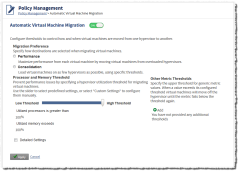
|
|
Click to enlarge |
On this page, you can configure thresholds to control how and when virtual machines are moved from one hypervisor to another.
On/Off
Lets you turn the Automatic Virtual Machine Migration policy on or off.
You cannot make changes to the policy until it is turned on.
Migration Preference
This field lets you modify your migration preference. Select one of the following options from the Migration Preference section:
| Option | Description |
|---|---|
| Performance |
Specifies that you want Moab to equalize loads across hypervisors. The Performance setting migrates virtual machines from source hypervisors that are violating thresholds to the least loaded destination hypervisors possible. Set your Migration Preference to Performance to ensure each virtual machine runs at maximum performance. |
| Consolidation |
Specifies that you want to load hypervisors as close to thresholds as possible without exceeding them. The Consolidation setting migrates virtual machines from source hypervisors that are violating thresholds to the most loaded destination hypervisor possible that are within allowed constraints. This setting also enables a second pass of migrations that selects lightly-loaded hypervisors to be evacuated completely of their virtual machines. Set your Migration Preference to Consolidation to increase the density of virtual machines per hypervisor. |
Processor and Memory Thresholds
These fields let you modify the processor and memory thresholds. You can prevent performance issues by specifying a hypervisor utilization threshold for migrating VMs. Use the Threshold slider to select predefined settings, or select Detailed Settings to configure your settings manually.
Lets you select predefined threshold settings by sliding the value between Low and High thresholds.

Click and drag the marker on the bar to the left (towards the Low Threshold end) for more conservative settings, or right (towards the High Threshold end) for more aggressive settings.
Viewpoint automatically calculates the Utilized processors is greater than and Utilized memory exceeds numbers for you, depending on your threshold setting. The more aggressive your setting, the higher the percentage of processors and memory must be utilized to initiate migration.
This field is not visible when the Detailed Settings field is selected.
Utilized processors is greater than
If Detailed Settings is not selected, this field displays a number automatically, depending on your Threshold setting.
If Detailed Settings is selected, specify the threshold setting for utilized processors. For example, if you want your utilized processor threshold to be greater than 40%, specify 40 in the field.
If Detailed Settings is not selected, this field displays a number automatically, depending on your Threshold setting.
If Detailed Settings is selected, specify the threshold setting for memory. For example, if you want your memory threshold to be under 80%, specify 80 in the field.
Indicates that you want to specify your own threshold settings. When you select this field, the Utilized processors is greater than and Utilized memory exceeds fields become editable so that you can enter your own custom threshold specifications.
When you select this field, the Threshold field is not visible.
Other Metric Thresholds
Other generic metric values are not automatically reported by resource managers. Please contact Adaptive Computing Professional Services in order to enable these thresholds.
These fields let you specify custom thresholds to the migration policy. To add a custom threshold, click the Add icon ( ). To remove a custom threshold, click the Remove icon (
). To remove a custom threshold, click the Remove icon ( ).
).
Lets you specify the generic resource you want to use as a threshold metric. The list of options is pulled from your generic resources in Moab. (For information on configuring generic resources, see "Managing Consumable Generic Resources" in the Moab Workload Manager Admin Guide.)
Value
Lets you specify the threshold value for the metric you choose.
For example, let's say that you set a custom threshold for an "I/O" generic resource in the Metric field, and you set the value to 100. This means that VM migration will occur on a hypervisor when the I/O metric is greater than 100.
Apply
Lets you save changes to the policy form and redirects you to the Policy Management page (see Fields: Policy Management).
Cancel
Lets you revert all your changes on the policy form.
Related topics