Fields: Role Management
Path: Administration > Role Management
|
Image 10-2: Role Management |
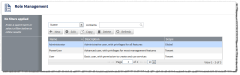
|
|
Click to enlarge |
The Role Management page lists all the user roles in Viewpoint. The list displays each role's name and description. On this page, you can do the following:
- Copy and existing role (see Copying a role).
- Create a new role (see Creating a new role).
- Modify an existing role (see Editing an existing role).
- Delete roles you no longer need (see Deleting a role).
Search filter drop-down
Lets you narrow your search to a specific field (Name, Description
Search bar (contains)
Lets you specify a term to search in the roles (for example, a term that would appear in a role name or description). For more information, see Searching, sorting, and filtering roles.
You should not use the ampersand (&) character in your search.
Filter by
Displays the filters applied to the roles that appear in the list.
When you search on a specific field, the field value you selected is noted at the top of the Filter by section. For example, if you search by Name and enter "admin," the following appears:
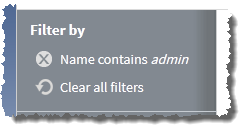
To remove the filter on individual selected field values, click the remove icon ( ) next to the filter you want to remove. To remove all filters so that all services appear in the list, choose Clear all filters.
) next to the filter you want to remove. To remove all filters so that all services appear in the list, choose Clear all filters.
Tip: To save a set of filters and specific sorting order for easy reuse, bookmark the Role Management page in your browser once you finish creating your filters.
List of roles
Displays a summary of all the user roles that exist in Viewpoint. The following fields are displayed:
| Field | Description |
|---|---|
| Name | Name of the role. |
| Description | Text description of the role. |
| Scope | Specifies whether the role is a tenanted role (Tenant) or a global role (Global). For more information, see About role management. |
You can resize and reorder the columns in the table.
- To resize a column width, move your mouse to the center column border inside the column heading, then click and drag to where you want it to display.
- To change the column order, click the column heading for the column you want to move, then drag it to where you want it to display.
From the table, you can select a role to modify it. You can also double-click a role to modify it. For more information, see Editing an existing role.
Sort
Lets you sort the list of roles by a particular field. Click the field once to sort in ascending alpha-numeric order. Click the field again to sort in descending order.
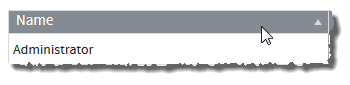
Page
Displays which page of results you are currently viewing (for example, "Page 3 of 14"). You can navigate between pages of roles with the following options:
- Change the number of roles that display on a page.
- Go directly to a page of results. (Specify the page number and hit the Enter button.)
- Navigate forwards and backwards through the pages, one at a time.
- Navigate directly to the first or last page of results.
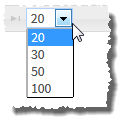
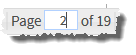
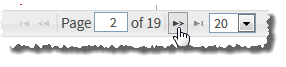
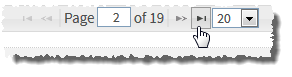
New
Lets you create a new role. For more information, see Creating a new role.
When you click New, Viewpoint takes you to the New Role page.
Edit
Lets you modify a selected role. For more information, see Editing an existing role.
You must select a role to modify it.
This option is grayed out until you have selected a role.
Copy
Lets you copy a selected role. For more information, see Copying a role.
You must select a role to copy it.
This option is grayed out until you have selected a role.
Delete
Lets you delete a selected role (or roles). For more information, see Deleting a role.
You must select a role to delete it.
This option is grayed out until you have selected a role.
Refresh
Lets you refresh the list.
Related topics