Creating a new role
Viewpoint is delivered with
To create a new role
- Go to the Role Management page (Administration > Role Management). For more information, see Fields: Role Management.
- Select New.
- Specify a name for the role. For details, see Fields: New/Edit Role.
- (Optional) Specify a text description for the role. For details, see Fields: New/Edit Role.
- Specify the permissions you want the role to include. For more information, see Permissions.
- When you are finished with the New Role form, choose Save to save your changes.
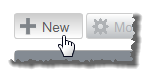
The Select Role Type window opens and lets you select the type of role you want to create. Choose Global to create a global role or Tenant to create a tenant role. For more information, see About role management.
The New Role page appears.
Once you have saved a new role, it will appear in the list of roles on the Role Management page. You can modify the new role at any time (for more information, see Editing an existing role).
Related topics