Fields: Sequence
Path: Catalog > Service Management > New/Edit > Sequence
Path: Catalog > New Service Template > Sequence
The Sequence tab is only active when you are creating or editing a container template. On this tab, you can establish dependencies between the templates that you are including inside a container template. (In other words, if one service template must be dependent on another, you can specify that here.) The Sequence tab is populated with tiles that represent the service templates that you specify in the Templates included tab.
|
Image 12-4: Sequence |
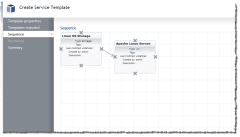
|
|
Click to enlarge |
You can drag and drop the service template boxes to arrange them any way you would like to.
Establishing dependencies is accomplished graphically in the user interface by drawing connectors between the service template tiles. The connector line will have an arrow between the two service templates. The arrow represents a direction of dependency. If "A" points to "B," and "B" points to "C," then "C" is dependent on "B," and "B" is dependent on "A." For example:
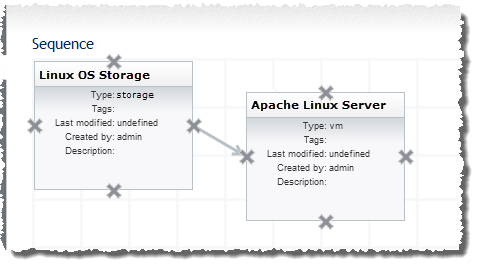
In this example, "Apache Linux Server" is dependent on "Linux OS Storage" (meaning the "Apache Linux Server" VM cannot start until the "Linux OS Storage" storage is first set up).
Here is an example of an entire workflow sequence with dependencies between 7 service templates:
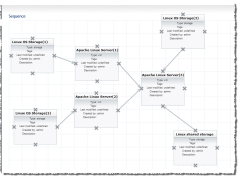
|
|
Click to enlarge |
You can establish a dependency connector by clicking the service template tile that is the first dependency (for example, "A"). (When you select it, it will have a blue border.) Next, click the service template tile that is the second dependency (for example, "B"). You will note that a connector line points from "A" to "B." Repeat this process to complete your sequence of dependency.
A service template can have multiple dependencies.
Removing a dependency
To remove a dependency between service templates, hover your mouse pointer over the connector line. Once the scissors image appears, click to remove the connection. For example:
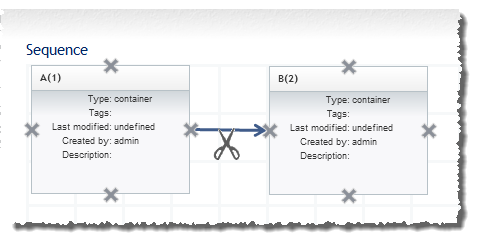
When a logical error, such as a circular dependency, is made in the workflow, the connector lines turn red. Resolve the issue by removing the conflicting connection.
Related topics