Creating a container template
Service templates can contain other service templates. Any template that contains other templates is called a "container" template. Container templates can hold VM, PM, and storage templates, as well as other container templates. For more information, see About service template management.
Only container type templates are available for users when they request a service from a template.
To create a container template
- Go to the Service Template Management page (Catalog > Service Template Management).
- Select New.
- Under the Template properties tab, specify "Container" as the Template type.
- Complete the other fields, as necessary. For details, see Fields: Template properties.
- Move to the Templates included tab.
- Select the templates (containers, VMs, PMs, and storage) that you want to include in this container template. For details, see Fields: Templates included.
- Move to the Sequence tab.
- Specify the dependencies between the templates. For details, see Fields: Sequence.
- Move to the Workload proximity tab.
- Move to the Summary tab.
- If you are satisfied with your container template setup, click Save template.
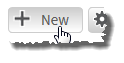
The Create Service Template page appears.
Here you can review the specifications of your container template. For details, see Fields: Summary.
Your new container template now appears in the list of service templates on the Service Template Management page (see Fields: Service Template Management).
Related topics