15 – Virtual machines > 15.3 VM references > Fields: Virtual Machine Details
Fields: Virtual Machine Details
Path: Services > Virtual Machine Management > Details
|
Image 13-1: Virtual Machine Details |
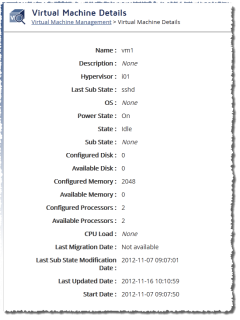
|
|
Click to enlarge |
When you drill down into a VM to see its details, the following fields will display.
| Field | Description |
|---|---|
| Name | Displays the name of the VM. |
| Description | Displays a text description that describes the VM. |
| Hypervisor |
Displays the hypervisor that hosts the VM. This value is a link that takes you to the Node Details page of the hypervisor (for more information, see Fields: Node Details). |
| OS | Displays the current or expected operating system for the VM. |
| Power state | Displays whether the VM is powered on or off. |
| State |
Displays the VM service's state—one of:
|
| Available memory (MB) | Displays the VM's amount of available memory (in megabytes). |
| Configured memory (MB) | Displays the amount of memory configured for the VM (in megabytes). |
| Available processors | Displays the number of available processors on the VM. |
| Configured processors | Displays the number of processors configured on the VM. |
| CPU utilization | Displays the CPU utilization percentage on this VM. |
| Last migration date | Displays the date when the VM was last migrated. |
| Last updated date | Displays the timestamp of the last moment when the VM was updated. |
| Start date | Displays the date that the VM was started (ready and usable). |
| Image template | Displays the name of the image currently running on this VM. (This corresponds to the ID or name of an image in the image management API in MWS.) |
| Network address | Displays the IPv4 address for the VM. |
Related topics