Fields: Event Log
Path: Administration > Event Log
|
Image 5-2: Event Log |
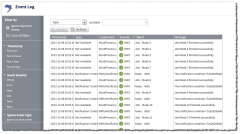
|
|
Click to enlarge |
The Event Log page displays a list of all your Moab events. On this page, you can do the following:
- Search for, filter, and sort events (see Searching, sorting, and filtering events).
- Drill down to see details about a specific event (see Viewing event details).
Lets you narrow your search to a specific field (Type, Component, Severity, or Message).
Search bar (contains)
Lets you specify a term to search in the field (for example, a term that would appear in an event type or category). For more information, see Searching, sorting, and filtering events.
For example, if you wanted to see only the events of the type "schedstart," you would select "Type" in the Search filter drop-down, then enter "schedstart" in the Search bar.
You should not use the ampersand (&) character in your search.
Filter by
Displays the filters applied to the events that appear in the list.
If you select a value from the Timestamp, Event Severity, or Ignore Event Type fields, the filter is noted at the top of the Filter by section. Likewise, when you search on a specific field, the field value you selected appears in the section. For example, if you search by Type and enter "create," the following appears:
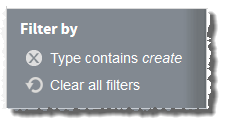
To remove the filter on individual selected field values, click the remove icon ( ) next to the filter you want to remove. To remove all filters so that all events appear in the list, choose Clear all filters.
) next to the filter you want to remove. To remove all filters so that all events appear in the list, choose Clear all filters.
Tip: To save a set of filters and specific sorting order for easy reuse, bookmark the Event Log page in your browser once you finish creating your filters.
Lets you apply one of the following pre-determined date filter options to your list of events:
| Option | Description |
|---|---|
| Past 24 hours | Lets you apply a filter to the list that causes only the events that have been logged in the past 24 hours to display. |
| Past 7 days | Lets you apply a filter to the list that causes only the events that have been logged in the past seven days to display. |
| Past 30 days | Lets you apply a filter to the list that causes only the events that have been logged in the past 30 days to display. |
Lets you apply one of the following pre-determined severity filter options to your list of events:
| Option | Description |
|---|---|
| Debug | Lets you apply a filter to the list that causes only the events with a severity of "Debug" to display. |
| Error | Lets you apply a filter to the list that causes only the events with a severity of "Error" to display. |
| Fatal | Lets you apply a filter to the list that causes only the events with a severity of "Fatal" to display. |
| Info | Lets you apply a filter to the list that causes only the events with a severity of "Info" to display. |
| Trace | Lets you apply a filter to the list that causes only the events with a severity of "Trace" to display. |
| Warning | Lets you apply a filter to the list that causes only the events with a severity of "Warning" to display. |
This section only has one filter option: Ignore low level events, which lets you apply a filter to the list that causes only Error, Warning, or Fatal events to display (essentially filtering out the Info, Trace, and Debug events).
List of events
Displays all your Moab events. The following fields are displayed in this list:
| Field | Description |
|---|---|
| Timestamp | Displays the time the event occurred. |
| Type | Displays the type of event. |
| Component | Displays which Adaptive Computing component reported the event. |
| Severity |
Displays the severity of the event—one of:
|
| Object | Displays, where applicable, the ID of event's associated object. |
| Message | Displays the message associated with the event. |
You can resize and reorder the columns in the table.
- To resize a column width, move your mouse to the center column border inside the column heading, then click and drag it to where you want it to display.
- To change the column order, click the column heading for the column you want to move, then drag it to where you want it to display.
You can select an event from the list to view its details by double-clicking it. For more information, see Viewing event details.
Sort
Lets you sort the list of events by a particular field. Click the field once to sort in ascending alpha-numeric order. Click the field again to sort in descending order.
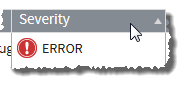
Page
Displays which page of results you are currently viewing (for example, "Page 3 of 14"). You can navigate between pages of events with the following options:
- Change the number of events that display on a page.
- Go directly to a page of results. (Specify the page number and hit the Enter button.)
- Navigate forwards and backwards through the pages, one at a time.
- Navigate directly to the first or last page of results.
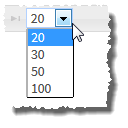
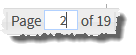
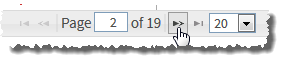
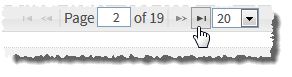
Details
Lets you visit the Event Details page for the selected event. See Fields: Event Details.
Refresh
Lets you refresh the list.
Related topics
 – FATAL
– FATAL – ERROR
– ERROR – WARN
– WARN – INFO
– INFO – DEBUG
– DEBUG – TRACE
– TRACE