Searching, sorting, and filtering events
The Event Log page has searching, sorting and filtering options to help you find what you need and organize what you see. The search tool also lets you create your own filter(s).
- Go to the Event Log page (Administration > Event Log). For details, see Fields: Event Log.
- Enter your search terms in the text box.
- Use the drop-down to narrow your search to a specific field (for example, "Type").
- Select the Search icon or press Enter to do the search.
- If your filter produces a large number of results, you can use the paging options to navigate through pages of results. For more information, see Fields: Event Log.
You should not use the ampersand (&) character in your search.

The list updates to show only the events that match your search criteria.
When you search on a specific field, the field value you selected is noted at the top of the Filter by list. For example:
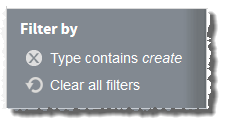
To sort events in the list
- (Optional) Search for events (see To search and filter events).
- Click the field you want to sort by. For example, if you want to sort by status, click the Severity column.
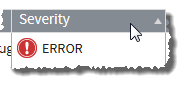
Click once to sort in alpha-numeric ascending order; twice to sort descending order.
The events reorder to match your sort selection.
Tip: To save a set of filters and specific sorting order for easy reuse, bookmark the Event Log page in your browser after you finish creating your filters.
Related topics