Fields: Reservation Management
Path:
|
Image 9-3: Reservation Management |
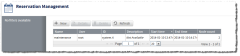
|
|
Click to enlarge |
The Reservation Management page displays all your reservations. From this page, you can do the following:
- Drill down to see detail information about a specific reservation (see Viewing reservation details).
- Make a new reservation (see Creating a new reservation).
- Delete an existing reservation (see Deleting a reservation).
List of reservations
Displays all your reservations. The following fields are displayed in this list:
| Field | Description |
|---|---|
| Name | Displays the name of the reservation. |
| User | Displays the name of the user who owns the reservation. |
| ID | Displays the reservation ID. |
| Description | Displays a text description (if one has been specified) for the reservation. |
| Start time | Displays the reservation start time. |
| End time | Displays the reservation end time |
| Node count | Displays the number of nodes reserved in the reservation. |
You can resize and reorder the columns in the table.
- To resize a column width, move your mouse to the center column border inside the column heading, then click and drag to where you want it to display.
- To change the column order, click the column heading for the column you want to move, then drag it to where you want it to display.
From the table, you can select a reservation to view its details. You can also double-click a reservation to view its details. For more information, see Viewing reservation details.
Page
Displays which page of results you are currently viewing (for example, "Page 3 of 14"). You can navigate between pages of reservations with the following options:
- Change the number of reservations that display on a page.
- Go directly to a page of results. (Specify the page number and hit the Enter button.)
- Navigate forwards and backwards through the pages, one at a time.
- Navigate directly to the first or last page of results.
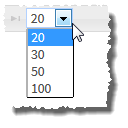
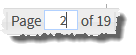
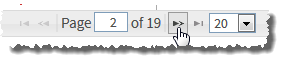
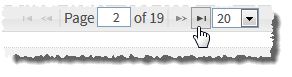
New
Lets you create a new reservation. For more information, see Creating a new reservation.
Details
Lets you view the details of the reservation you have selected from the list. You can also double-click a reservation to view its details. For more information, see Viewing reservation details.
This option is grayed out until you have selected a reservation.
Delete
Lets you delete a selected reservation. For more information, see Deleting a reservation.
This option is grayed out until you have selected a reservation.
Refresh
Lets you refresh the list.
Related topics