1 Introduction
1.1 Moab® Web Services Overview
Moab Web Services (MWS) is a component of Adaptive Computing Suites that enables programmatic interaction with Moab Workload Manager via a RESTful interface. MWS allows you to create and interact with Moab objects and properties such as jobs, nodes, virtual machines, and reservations. MWS is the preferred method for those wishing to create custom user interfaces for Moab and is the primary method by which Moab Viewpoint communicates with Moab.MWS communicates with the Moab Workload Manager (MWM) server using the same wire protocol as the Moab command-line interface. By publishing a standard interface into Moab's intelligence, MWS significantly reduces the amount of work required to integrate MWM into your solution.This documentation is intended for developers performing such integrations. If you are a Moab administrator, and for conceptual information about MWM, see the Moab Administrator's Guide.1.2 Upgrading from Previous Versions
In order to upgrade from previous versions of MWS, the following steps must be completed. MWS is capable of detecting and performing necessary database updates, but this process must be triggered manually (see steps 3 and 4 below) by the admin user. It is not always necessary to perform database updates even when MWS is upgraded to a new version.
It is highly recommended to perform a full database backup before performing database updates. This may be done
using the mongodump utility documented in the MongoDB documentation.
1) Stop Tomcat, re-deploy mws.war, remove exploded mws directory, and start Tomcat.
# CentOS 6 example service tomcat6 stop cp /tmp/mws-install/mws-<VERSION>/mws.war /var/lib/tomcat6/webapps rm -rf /var/lib/tomcat6/webapps/mws service tomcat6 start
2) Visit http://localhost:8080/mws/ in a web browser to verify that MWS is running again.
You will see some sample queries and a few other actions.3) Log into MWS to verify configuration and check for required database updates.
The credentials are the values ofauth.defaultUser.username and auth.defaultUser.password set in the MWS
configuration file.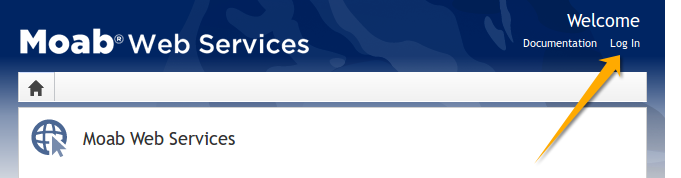
If you encounter problems, or if MWS does not seem to be running, see the steps in the Troubleshooting section.
4) Perform database updates.
If database updates are required, a warning box will be shown at the top of the MWS home page. Click "Please upgrade now" to continue. A dialog will appear confirming if the upgrade should be applied or not.
A dialog will appear confirming if the upgrade should be applied or not.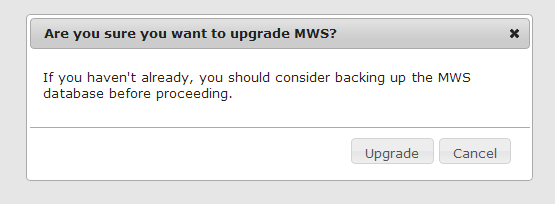 When the upgrade is completed, a confirmation notice will be displayed. MWS is then ready for normal usage.
When the upgrade is completed, a confirmation notice will be displayed. MWS is then ready for normal usage.
1.3 Installation Guide
These instructions describe how to install Moab® Web Services (MWS).1.3.1 Requirements
Hardware Requirements
- Dual-core Intel/AMD x86-64 processor
- At least 4 GB of RAM
Software Requirements
- Moab® Workload Manager (version must match exactly the version of MWS)
- Oracle® Java® 6 Runtime Environment
- Apache Tomcat™ 6
- MongoDB® 2.0.2 - 2.0.8
Oracle Java 6 Runtime Environment is the only supported Java environment.All other versions of Java, including Oracle Java 7, OpenJDK/IcedTea, GNU Compiler for Java, and so on, are not supported.
Microsoft Active Directory or OpenLDAP (must support the LDAPv3 protocol) is required if you want the Principal resource functionality in Moab Web Services, or if you are going to install Moab Viewpoint. For a basic tutorial on how to set up OpenLDAP, see Setting up OpenLDAP on Centos 6 in the Viewpoint Management and User Guide.
1.3.2 Quickstart Guide
1) Install MongoDB version 2.0.8.
MWS does not yet support MongoDB 2.2 or later. Be sure to install the 2.0.8 packages. The RPM package names aremongo20-10gen-2.0.8-mongodb_1.x86_64.rpmandmongo20-10gen-server-2.0.8-mongodb_1.x86_64.rpm.
2) Start MongoDB.
# CentOS 6 examplechkconfig mongod on service mongod start
The instructions provided above for installing MongoDB describe a base installation only. See the MongoDB section of the security page.
3) Install and configure Moab Workload Manager (MWM).
- You must deploy Moab Web Services (MWS) on the same server as Moab Workload Manager (MWM).
- The version of MWS must match exactly the version of MWM. For example, MWS 7.1.1 works only with MWM 7.1.1.
4) Generate a secret key to be used for communication between MWM and MWS.
# All these steps are required. Do not skip any steps.service moab stop dd if=/dev/urandom count=18 bs=1 2>/dev/null | base64 > /opt/moab/etc/.moab.key chown root:root /opt/moab/etc/.moab.key chmod 400 /opt/moab/etc/.moab.key service moab start
5) Install Apache Tomcat 6.
# CentOS 6 exampleyum install tomcat6
6) Install the 64-bit RPM version of the Oracle Java SE 6 JRE.
Oracle Java 6 Runtime Environment is the only supported Java environment.All other versions of Java, including Oracle Java 7, OpenJDK/IcedTea, GNU Compiler for Java, and so on, are not supported.
# CentOS 6 examplesh jre-6u45-linux-x64-rpm.bin
7) Create the MWS home directory and its subdirectories etc, hooks, plugins, and log.
The default location for the MWS home directory is /opt/mws. These instructions assume the default location.
- Give the Tomcat user read access to these directories and write access to the
pluginsandlogdirectories. - Here is a sample script for these steps:
mkdir -p /opt/mws/etc /opt/mws/hooks /opt/mws/plugins /opt/mws/log chown -R tomcat:tomcat /opt/mws # Depending on your OS, the Tomcat username might be tomcat6. chmod -R 555 /opt/mws chmod u+w /opt/mws/plugins /opt/mws/log
8) Extract the contents of the MWS tarball into a temporary directory.
mkdir /tmp/mws-install cd /tmp/mws-install tar xvzf $HOME/Downloads/mws-<VERSION>.tar.gz cd /tmp/mws-install/mws-<VERSION>
9) Set up the MWS configuration file.
- In the extracted MWS directory are two sample configuration files:
mws-config-cloud.groovyandmws-config-hpc.groovy. mws-config-cloud.groovyprovides sample configuration for the Moab Cloud Suite.mws-config-hpc.groovyprovides sample configuration for the Moab HPC Suites.- Choose the correct file for your suite, rename it to
mws-config.groovy, and copy it to/opt/mws/etc. - Give the Tomcat user read access to
/opt/mws/etc/mws-config.groovy. - In the
/opt/mws/etc/mws-config.groovyfile, change these settings: moab.secretKey: needs to match the MWM secret key you generated earlier (contained in/opt/moab/etc/.moab.key)auth.defaultUser.username: any value you like, or leave as isauth.defaultUser.password: any value you like, but choose a good password
vi /opt/mws/etc/mws-config.groovy… moab.secretKey = "<ENTER-KEY-HERE>" moab.server = "localhost" moab.port = 42559// Change these to be whatever you like. auth.defaultUser.username = "admin" auth.defaultUser.password = "adminpw"
If you do not change auth.defaultUser.password, then your MWS is not secure, since anyone reading these instructions can log into your MWS.
Here are some tips for choosing a good password.
10) Add the following lines to the end of /etc/tomcat6/tomcat6.conf:
CATALINA_OPTS="-DMWS_HOME=/opt/mws -Xms256m -Xmx3g -XX:MaxPermSize=384m" JAVA_HOME="/usr/java/latest"
Some Linux distributions use/etc/default/tomcat6or/etc/sysconfig/tomcat6instead of/etc/tomcat6/tomcat6.conf.
11) Start Tomcat and deploy mws.war.
# CentOS 6 examplechkconfig tomcat6 on
service tomcat6 stop
cp /tmp/mws-install/mws-<VERSION>/mws.war /var/lib/tomcat6/webapps
service tomcat6 start12) Visit http://localhost:8080/mws/ in a web browser to verify that MWS is running.
You will see some sample queries and a few other actions.13) Log into MWS to verify that the MWS credentials are working.
The credentials are the values ofauth.defaultUser.username and auth.defaultUser.password that you set above.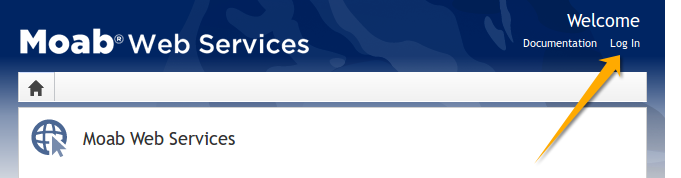
If you encounter problems, or if MWS does not seem to be running, see the steps below in the Troubleshooting section.
1.4 Troubleshooting
If something goes wrong with MWS, look in the following files:- The MWS log file. By default this is
/opt/mws/log/mws.log. - The Tomcat
catalina.outfile, usually in/var/log/tomcat6or$CATALINA_HOME/logs.
If you remove theHere is a list of some errors and their fixes:log4jconfiguration frommws-config.groovy, MWS will write its log files tojava.io.tmpdir. For Tomcat,java.io.tmpdiris generally set to$CATALINA_BASE/temporCATALINA_TMPDIR.
MongoDB: Errors during MWS startup
If the application fails to start and gives error messages such as these:Error creating bean with name 'mongoDatastore' can't say something; nested exception is com.mongodb.MongoException
MongoDB: Out of semaphores to get db connection
To resolve this error, adjust the values ofconnectionsPerHost
or threadsAllowedToBlockForConnectionMultiplier by adding them to
mws-config.groovy. Example:
grails.mongo.options.connectionsPerHost = 60 grails.mongo.options.threadsAllowedToBlockForConnectionMultiplier = 10
- The Configuration page under Moab Web Services in the Quick Reference menu, which briefly discusses a few MongoDB driver options.
- The MongoOptions documentation, which contains full details on all MongoDB driver options.
- You must restart Tomcat after adding, removing, or changing
grails.mongo.optionsparameters.- As shipped,
mws-config.groovydoes not contain anygrails.mongo.optionsparameters. To adjust their values, you need to add them tomws-config.groovy.- The default value of
connectionsPerHostis normally 10, but MWS sets it internally to 50.- The default value of
threadsAllowedToBlockForConnectionMultiplieris 5.- Any of the options listed in MongoOptions can be specified in
mws-config.groovy. Just use the prefixgrails.mongo.optionsas shown above.
MongoDB: Connection wait timeout after 120000 ms
See the section "MongoDB: Out of semaphores to get db connection" above.java.lang.OutOfMemoryError: Java heap space
Increase the size of the heap using JVM options-Xms and -Xmx. Here are the suggested values from the Quickstart Guide:
CATALINA_OPTS="-DMWS_HOME=/opt/mws -Xms256m -Xmx3g -XX:MaxPermSize=384m"-Xms: Set initial Java heap size.-Xmx: Set maximum Java heap size.
java.lang.OutOfMemoryError: PermGen space
Increase the size of the permanent generation using JVM option-XX:MaxPermSize. Here are the suggested values from the Quickstart Guide:
CATALINA_OPTS="-DMWS_HOME=/opt/mws -Xms256m -Xmx3g -XX:MaxPermSize=384m"SEVERE: Context [/mws] startup failed due to previous errors
Ifcatalina.out contains this error, look in /opt/mws/log/mws.log and /opt/mws/log/stacktrace.log for more details on the error.Moab Reached Maximum Number of Concurrent Client Connections
When this error message is encountered, simply add a new line to themoab.cfg file:CLIENTMAXCONNECTIONS 256
changeparam CLIENTMAXCONNECTIONS 256
The number 256 above may be substituted for the desired maximum number of MWM client connections.
1.5 Configuration
This section describes the location of the Moab Web Services configuration files. It also shows some examples of how to configure logging.To see a full reference to all configuration and logging parameters available in MWS, see the Configuration page under Moab Web Services in the Quick Reference menu.
Home Directory
The MWS home directory contains configuration files, log files, and files that serve features of MWS such as hooks and plugins. You should set the location of the MWS home directory using theMWS_HOME property
as shown in the Quickstart Guide. If you do not set
MWS_HOME as a Java property or as an environment variable, then MWS
will use /opt/mws as the default MWS_HOME.Configuration Files
The primary configuration file isMWS_HOME/etc/mws-config.groovy.
If this file is missing or contains errors, MWS will not start.
If MWS_HOME/etc/log4j.properties exists, MWS will load it as well.Logging Configuration Using mws-config.groovy
Shown below is an example that logs all error messages and fatal
messages to /opt/mws/log/mws.log. It also logs all stack traces to
/opt/mws/log/stacktrace.log. Note that this example is not configured
to log events.Minimal Logging Configuration
log4j = {
appenders {
rollingFile name: 'stacktrace',
file: '/opt/mws/log/stacktrace.log',
maxFileSize: '1GB'
rollingFile name: 'rootLog',
file: '/opt/mws/log/mws.log',
threshold: org.apache.log4j.Level.ERROR,
maxFileSize: '1GB'
}
root {
debug 'rootLog'
}
}Console Logging Configuration
log4j = {
appenders {
rollingFile name: 'stacktrace',
file: '/opt/mws/log/stacktrace.log',
maxFileSize: '1GB'
console name: 'consoleLog',
threshold: org.apache.log4j.Level.ERROR
}
root {
debug 'consoleLog'
}
}
- You may configure logging using either
MWS_HOME/etc/mws-config.groovyorMWS_HOME/etc/log4j.properties.- If you do not define any
log4jconfiguration, MWS will write its log files tojava.io.tmpdir. For Tomcat,java.io.tmpdiris generally set to$CATALINA_BASE/temporCATALINA_TMPDIR.
LDAP Configuration Using mws-config.groovy
Using a Supported LDAP Directory Type
To configure an MWS connection to an LDAP server, add the following parameters tomws-config.groovy:Throughout the following examples in this topic, you will see dc=acme,dc=com. "acme" is only used as an example to illustrate what you would use as your own domain controller if your domain name was "acme.com." You should replace any references to "acme" with your own organization's domain name.
- ldap.server: The hostname or IP address of the LDAP server.
- ldap.port: The port the LDAP server is listening on.
- ldap.baseDNs: A list of distinguished names that are the root entries for LDAP searches.
- ldap.bindUser: The distinguished name of the bind user.
- ldap.password: The password of the ldap.bindUser.
- ldap.directory.type: The type of LDAP directory (e.g. "Microsoft Active Directory").
- Microsoft Active Directory
- OpenLDAP Using InetOrgPerson Schema
- OpenLDAP Using NIS Schema
- OpenLDAP Using Samba Schema
If you followed the Adaptive Computing tutorial "Setting up OpenLDAP on CentOS 6" your ldap.directory.type should be set to "OpenLDAP Using InetOrgPerson Schema".
Sample OpenLDAP Configuration
ldap.server = "192.168.0.5" ldap.port = 389 ldap.baseDNs = ["dc=acme,dc=com"] ldap.bindUser = "cn=Manager,dc=acme,dc=com" ldap.password = "*****" ldap.directory.type = "OpenLDAP Using InetOrgPerson Schema"
Sample Active Directory Configuration
ldap.server = "192.168.0.5" ldap.port = 389 ldap.baseDNs = ["CN=Users,DC=acme,DC=com","OU=Europe,DC=acme,DC=com"] ldap.bindUser = "cn=Administrator,cn=Users,DC=acme,DC=com" ldap.password = "*****" ldap.directory.type = "Microsoft Active Directory"
To see how to configure a secure connection to the LDAP server, see Connection to LDAP in the Security section.
Using an Unsupported LDAP Directory Type
If you are not using one of the supported directory types, you can explicitly configure MWS to work with your LDAP schema by using the following parameters:- ldap.user.objectClass: The name of the class used for the LDAP user object. Example:
- user
- person
- inetOrgPerson
- posixAccount
- ldap.group.objectClass: The name of the class used for the LDAP group object. Example:
- group
- groupOfNames
- posixGroup
- ldap.ou.objectClass: The name of the class used for the LDAP organizational unit object. Example:
- organizationalUnit
- ldap.user.membership.attribute: The attribute field in a user entry to use when loading the user's groups (optional if ldap.group.membership.attribute is defined). Example:
- memberOf
- ldap.group.membership.attribute: The attribute field in a group entry to use when loading the group's members (optional if ldap.user.membership.attribute is defined). Example:
- member
- memberUid
- ldap.user.name.attribute: The attribute field to use when loading the username. This field must uniquely identify a user. Example:
- sAMAccountName
- uid
Advanced Active Directory Configuration
ldap.server = "myldaphostname" ldap.port = 389 ldap.baseDNs = ["CN=Users,DC=acme,DC=com","OU=Europe,DC=acme,DC=com"] ldap.bindUser = "cn=Administrator,cn=Users,DC=acme,DC=com" ldap.password = "*****" ldap.user.objectClass = "person" ldap.group.objectClass = "group" ldap.ou.objectClass = "organizationalUnit" ldap.user.membership.attribute = "memberof" ldap.group.membership.attribute = "member" ldap.user.name.attribute = "sAMAccountName"
Advanced OpenLDAP Configuration
ldap.server = "myldaphostname" ldap.port = 389 ldap.baseDNs = ["dc=acme,dc=com"] ldap.bindUser = "cn=Manager,dc=acme,dc=com" ldap.password = "*****" ldap.user.objectClass = "inetOrgPerson" ldap.group.objectClass = "groupOfNames" ldap.ou.objectClass = "organizationalUnit" ldap.user.membership.attribute = null ldap.group.membership.attribute = "memberUid" ldap.user.name.attribute = "uid"
Overriding Attributes in a Supported LDAP Directory Type
You can also override attributes in supported directory types. For example, say you are using OpenLDAP with an NIS Schema. The group objectClass for NIS defaults to "groupOfNames," but you want to use "groupOfUniqueNames" instead while retaining all other defaults for NIS. You can do this by setting ldap.directory.type to "OpenLDAP Using NIS Schema" and overriding the ldap.group.objectClass attribute as follows:Advanced OpenLDAP Configuration
ldap.directory.type = "OpenLDAP Using NIS Schema" ldap.group.objectClass = "groupOfUniqueNames"
- LDAP is not currently used to authenticate users to MWS. LDAP is only used to map principals to roles, as explained in Principals.
- The user class in your LDAP schema must have an attribute that uniquely identifies a user (e.g. uid, sAMAccountName).
1.6 Security
When running MWS in production environments, security is a major concern. This section focuses on securing the three kinds of connections with MWS:- The connection between MWS and Moab Workload Manager (MWM)
- The connection between MWS and MongoDB
- The connections between clients and MWS
Connection with MWM
MWS communicates with MWM via the Moab Wire Protocol, which uses a direct connection between the two applications. The communication over this connection uses a shared secret key, which is discussed in the Quickstart Guide. However, the communication is not encrypted and is therefore susceptible to eavesdropping and replay attacks. For this reason, MWS is supported only when running on the same machine as MWM. This assures that any connections between the two applications occur internally on the server and are not exposed to external users.Connection with MongoDB
By default, the connection between MWS and MongoDB is not authenticated. To enable authentication, follow the instructions below. For further reading, see the MongoDB tutorial Control Access to MongoDB Instances with Authentication.- Add an administrative user to the
admindatabase. - Add an MWS user to the
mwsdatabase. - To support MWS API version 2, add an MWS user with read-only rights to the
moabdatabase. - Here is an example of how to create all the required users. The users in the
moabdatabase are required only for MWS API version 2.
[root]# service mongod start [root]# mongo > use admin; > db.addUser("admin_user", "secret1"); > use moab; > db.addUser("moab_user", "secret2"); > db.addUser("mws_user", "secret3", true); > use mws; > db.addUser("mws_user", "secret3"); > exit;
- Add the MWS user credentials (the ones you just created) to the
mws-config.groovyfile. Example:
grails.mongo.username = "mws_user" grails.mongo.password = "secret3"
- Enable authentication in the MongoDB configuration file.
- The file is called
/etc/mongodb.confon many Linux distributions. - In that file, look for
#auth = trueand uncomment it. - Restart MongoDB.
- Restart Tomcat.
The passwords used here (secret1, secret2, and secret3) are examples. Choose your own passwords for these users.If authentication is enabled in MongoDB, but the MWS user was not properly created or configured, MWS will not start. See the log file(s) for additional information in this case.
Client Connections to MWS
All connections to MWS, except those requesting the documentation or the main page, must be authenticated properly. MWS uses a single-trusted-user authentication model, meaning a single user exists that has access to all aspects of MWS. The username and password for this user are configured with theauth.defaultUser properties in the configuration file. See the
Configuration reference guide for more information.When using the MWS user interface in a browser, the user will be prompted
for username and password. For information on how to authenticate requests
when not using a browser, see the Authentication
section in the user guide.The username and password in the Basic Authentication header are encoded but not encrypted. Therefore, it is strongly recommended that MWS be run behind a proxy (like Apache) with SSL enabled. The instructions below provide an example of how to do this.
Encrypting Client Connections using Apache and SSL
This section shows how to encrypt client connections to MWS using Apache and SSL. These instructions have been tested on CentOS™ 6.2 with the "Web Server" software set installed. The same ideas are applicable to other operating systems, but the details might be different. As shown in the diagram below, these instructions assume that Tomcat and Apache are running on the same server.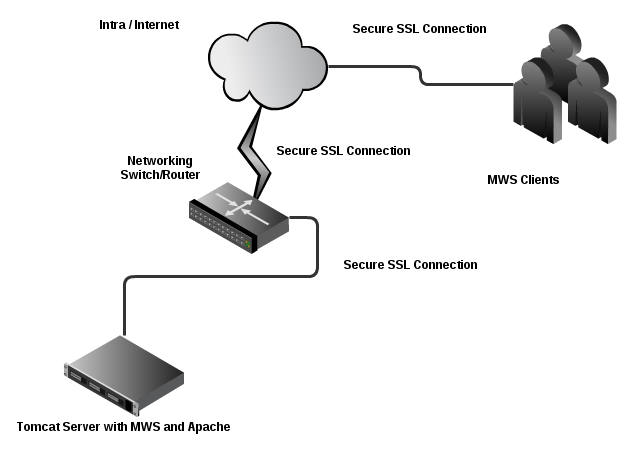
- Create a self-signed certificate. See http://www.openssl.org/docs/HOWTO/certificates.txt for more details if desired.
Instead of creating a self-signed certificate, you can buy a certificate from a certificate vendor. If you do, then the vendor will provide instructions on how to configure Apache with your certificate.
- Run these commands:
cd /etc/pki/tls/certs cp -p make-dummy-cert make-dummy-cert.bak cp -p localhost.crt localhost.crt.bak
- Edit
make-dummy-certand replace theanswers()function with code similar to this:
answers() {
echo US
echo Utah
echo Provo
echo Adaptive Computing Enterprises, Inc.
echo Engineering
echo test1.adaptivecomputing.com
echo
}- Run this command:
./make-dummy-cert localhost.crt
- Configure Apache to use the new certificate and to redirect MWS requests to Tomcat. To do so, edit
/etc/httpd/conf.d/ssl.conf. - Comment out this line:
SSLCertificateKeyFile /etc/pki/tls/private/localhost.key
- Add these lines near the end, just above
</VirtualHost>:
ProxyPass /mws http://127.0.0.1:8080/mws retry=5 ProxyPassReverse /mws http://127.0.0.1:8080/mws
- Configure Apache to use SSL for all MWS requests.
- Add these lines to the end of
/etc/httpd/conf/httpd.conf:
RewriteEngine On
RewriteCond %{HTTPS} off
RewriteRule (/mws.*) https://%{HTTP_HOST}%{REQUEST_URI}- Give Apache permission to connect to Tomcat.
setsebool -P httpd_can_network_connect 1
- Turn on Apache.
chkconfig httpd on service httpd start
- Using
system-config-firewall-tui, enable "Secure WWW (HTTPS)" and "WWW (HTTP)" as trusted services.
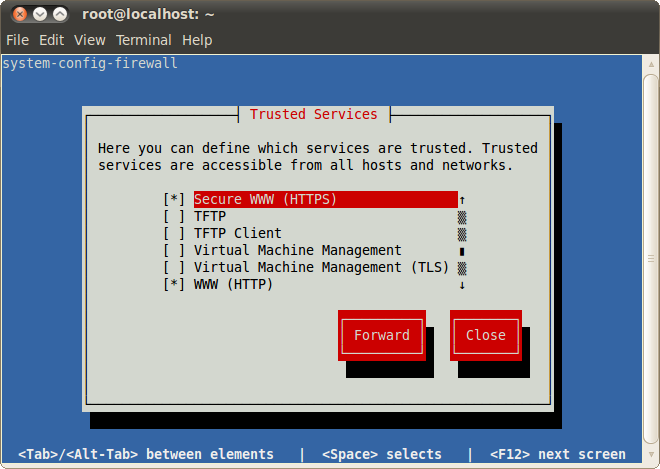
Encrypting Client Connections using Tomcat and SSL
This section shows how to encrypt client connections to MWS using Tomcat and SSL but without requiring the use of Apache. These instructions have been tested on CentOS™ 6.2 with Tomcat 6.0.Generate a Certificate
First you must generate a certificate. To do so, use the keytool utility that is shipped with the Oracle Java Runtime Environment. As the Tomcat user, run the followingkeytool -genkey -alias tomcat -keyalg RSA
Enable the Tomcat SSL Connector
Open the server.xml file, usually located in $CATALINA_HOME/conf/ ($CATALINA_HOME represents the directory where Tomcat is installed). Verify the SSL HTTP/1.1 Connector entry is enabled. To do so locate the SSL HTTP/1.1 Connector entry and uncomment it.<Connector port="8443" protocol="HTTP/1.1" SSLEnabled="true" maxThreads="150" scheme="https" secure="true" clientAuth="false" sslProtocol="TLS" />The code above enables SSL access on port 8443. The default for HTTPS is 443, but just as Tomcat uses 8080 instead of 80 to avoid conflicts, 8443 is used instead of 443.Verify that server.xml is owned by the Tomcat user.
chown -R tomcat:tomcat server.xml
<web-app> … <security-constraint> <web-resource-collection> <web-resource-name>MWS Secure URLs</web-resource-name> <url-pattern>/*</url-pattern> </web-resource-collection> <user-data-constraint> <transport-guarantee>CONFIDENTIAL</transport-guarantee> </user-data-constraint> </security-constraint> </web-app>
Connection to LDAP
MWS supports using SSL/TLS to secure connections to an LDAP server. Typically, LDAP servers reserve port 636 for SSL/TLS connections. In order to use SSL/TLS you need to place the PEM-encoded LDAP server security certificate in theMWS_HOME/etc/ssl.crt folder, and make sure the user running Tomcat either owns or has
permission to read this certificate.mkdir $MWS_HOME/etc/ssl.crt cp ldapServerCert.pem $MWS_HOME/etc/ssl.crt cd $MWS_HOME/etc/ssl.crt chown tomcat:tomcat ldapServerCert.pem
mws-config.groovy. (Note that ldap.security.server.certificate is the filename of a server certificate found
in the MWS_HOME/etc/ssl.crt folder.)
Configuring an SSL/TLS connection to LDAP
ldap.port = 636 ldap.security.type = "SSL" ldap.security.server.certificate = "ldapServerCert.pem"
ldap.security.type parameter to StartTLS as follows:Configuring a StartTLS connection to LDAP
ldap.port = 389 ldap.security.type = "StartTLS" ldap.security.server.certificate = "ldapServerCert.pem"
ldap.security.type.| ldap.security.type | Default Port | Notes |
|---|---|---|
| None | 389 | This is the default if no security type is configured. All data is sent in plain text. |
| SSL | 636 | Requires server certificate. All data is encrypted. |
| StartTLS | 389 | Starts as an insecure connection and is upgraded to an SSL/TLS connection. Requires server certificate. After upgrade all data is encrypted. |
MWS_HOME/etc/ssl.crt folder. You can change this location by setting the mws.certificates.location parameter
in mws-config.groovy. If the path specified is relative, MWS will resolve this path relative to the MWS_HOME directory. For example, if you set the
mws.certificates.location to "etc/someOtherCertsFolder" MWS will look for certificates in MWS_HOME/etc/someOtherCertsFolder.Changing the SSL/TLS security certificates location
mws.certificates.location = "etc/someOtherCertsFolder
1.7 Version and Build Information
To get detailed version information about MWS, use one of the following three methods:Browser
Using a browser, visit the MWS home page (for example, http://localhost:8080/mws/). At the bottom of the page is the MWS version information. See the screenshot below: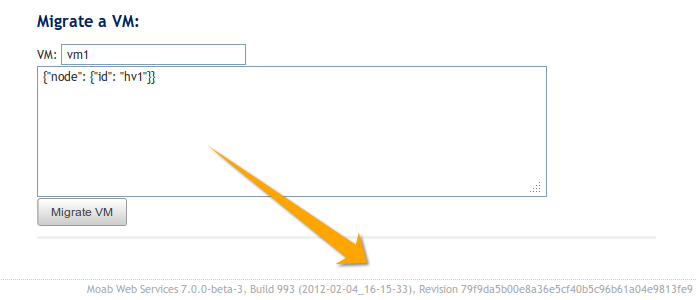
REST Request
Using a REST client or other HTTP client software, send a GET request to therest/diag/about resource. Here is an example:curl -u username:password http://localhost:8080/mws/rest/diag/about
MANIFEST.MF File
If MWS fails to start, version and build information can be found in theMETA-INF/MANIFEST.MF file inside the MWS WAR file. The version
properties begin with Implementation. Below is an excerpt of a
MANIFEST.MF file:Implementation-Build: 26 Implementation-Build-Date: 2012-06-19_14-18-59 Implementation-Revision: 376079a5e5f552f2fe25e6070fd2e84c646a98fdName: Grails Application Implementation-Title: mws Implementation-Version: 7.1.0-rc2 Grails-Version: 2.0.3
