8.2
The Aggregated Views page lets you manage, create, and view aggregated data views that combine, summarize, and present data from multiple sources.
To access this page, click REPORTING in the menu bar, then click the Aggregated Views tab.
This topic provides an example of the Aggregated Views page and describes its layout and available information.
In this topic:
The following image is an example of the Aggregated Views page.
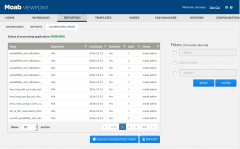
|
|
Click to enlarge |
This section describes the functional areas of the Aggregated Views page.
In this section:
The main pane of the Aggregated Views page lists the aggregated views and their corresponding information in a column format.
Column titles that are underlined indicate that you can sort (ascending or descending) the column contents.
Page controls are available at the bottom of the aggregated view list to let you customize how many aggregated views appear at a time in the list. These controls also include options for moving between pages of listed aggregated views.
The following table describes the different columns and their contents.
| Column Heading | Description |
|---|---|
| Name | Name used to identify the aggregated view. Click on the aggregated view's name to open the aggregated view and view additional information about the aggregated view. |
| Descrption | A description of the aggregated view. |
| Create Date | Date the aggregated view was created. |
| Used | Number of times the aggregated view has been used in a report. |
| Owner | Name of the user who created the aggregated view. |
Filters let you specify what is displayed in the list of aggregated views on the main pane.
To use a filter, click the check box next to the filter to activate it, enter in the information, and then click Filter. You can click Reset at any time to restore the page default view.
The following table describes the different filters.
| Filter | Description |
|---|---|
| Name | Name used to identify the aggregated view. Returns partial matches. For example, entering "utilization" in the Name filter will match all aggregated views with the word "utilization" in the name. Name filters are not case sensitive. |
| Date Created | Date range during which the aggregated view was created. When this filter is selected, additional fields appear letting you specify the date range. |
| Owner | The owner of the aggregated view. An owner filter must match the full user name, and is case sensitive. |
8.2.2.C Creating and Importing Aggregated Views
Viewpoint lets you create a new aggregated view or import a saved aggregated view. To enable this functionality, two buttons are available towards the bottom of this page.
- CREATE AGGREGATED VIEW – Opens up a blank aggregated view. See 8.5 Creating an Aggregated View.
- IMPORT – Opens up a pop-window that lets you import a saved aggregated view. See 8.6 Importing an Aggregated View.
The Aggregated Views page also includes a pop-up menu with shortcuts to perform additional aggregated view-related functions. To access the shortcuts, hover the mouse near the aggregated view name to display ![]() , and then click this icon to display the pop-up menu.
, and then click this icon to display the pop-up menu.
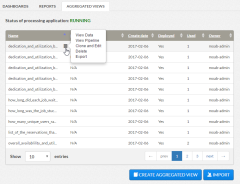
|
|
Click to enlarge |
From this pop-up menu, you can:
- Open and view the aggregated view. See 8.3 Viewing an Aggregated View for more information.
- Open and view the data pipeline that provides data for the aggregated view. See 8.4 Viewing an Aggregated View Pipeline for more information.
- Clone this aggregated view and open the Edit Aggregated View page to edit the clone of the aggregated view. See 8.7 Editing an Aggregated View for more information.
- Delete this aggregated view.
- Export this aggregated view. Clicking this menu item saves the aggregated view in a file that can be archived or imported into another Viewpoint installation.
Related Topics