Online Help Features
Adaptive Computing technical documentation is designed to help you find what you need quickly. Topics are brief and include references to related topics if you want to learn more.
This topic provides information about the format and available features for the Adaptive Computing online help.
In this topic:
The online help uses a tri-pane format with the Contents pane at the left and the online topic in the main pane. The top pane is the header pane and contains the search box.
In addition, each topic in the main pane includes a toolbar with additional help features and a breadcrumbs section with hyperlinks to its parent topics.
The following is an example of the online help.
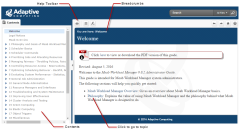
|
|
Click to enlarge |
Each topic contains a breadcrumbs section. Breadcrumbs show the current topic depth in relation to its parent topics. Higher level topics appear as links that you can click to quickly navigate backwards.
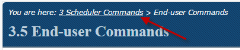
|
|
Click to enlarge |
The Contents pane represents a table of contents you would see in a printed guide. The order which the topics appear are determined by the product's online help configuration. See Using the Contents Pane for more information.
The search bar appears in the header pane of the online help. The search bar accepts variations on the search terms to make searches more broad or narrow to locate a desired topic. In addition, the search bar includes search filter sets. This provides and additional option to narrow the search results. For example, use the Grid filter set to search only in Moab's grid documentation.
See Searching the Documentation for more information on the search filter sets and ways to express your search terms.
To search within all the topics for your Adaptive Computing product, use the search term for the product (such as Moab), instead of All Files.
Each topic uses the same toolbar for addition functions. The following table describes the different buttons on the toolbar.
| Button | Description |
|---|---|

|
Print lets you print the current topic without the toolbar or Contents pane. |

|
Expand all lets you expand all the drop-down text in the open topic. This feature is enabled by default when you first open a topic. |

|
Collapse all lets you collapse all the drop-down text in the open topic. |

|
When you perform a search and go to a topic within the search results, your search terms within the topic will be highlighted. Remove highlights lets you remove the highlighting on those search terms. |

|
Previous Topicdisplays the previous topic in contents order. |

|
Next Topic displays the next topic in contents order. |

|
Home opens the Adaptive Computing Documentation Index page. |

|
Help opens up this guide. |