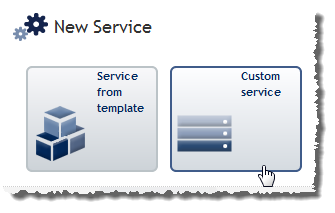
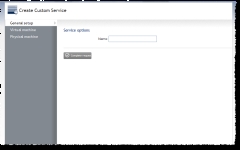
|
|
Click to enlarge |
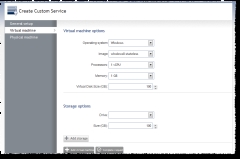
|
|
Click to enlarge |
- In the Operating Systems field, select an operating system for the VM.
- In the Image field, select an image for the VM. (The contents of this drop-down show only virtual machine images.)
- In the Processors field, specify the number of processors for the VM. The maximum number of processors you can have is 4.
- In the Memory field, specify the amount of memory for the VM. The maximum amount of RAM you can specify is 8 GB.
- In the Virtual Disk Size field, specify the amount of disk space for the VM. The maximum amount of disk space you can specify is 1000 GB.
- If you want to add storage, do the following:
- In the Mount field, specify a drive for storage.
- In the Size field, specify the amount of space for the storage.
- Click Add storage.
- Click Add virtual machine.
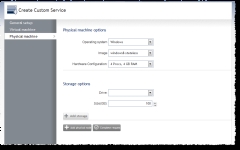
|
|
Click to enlarge |
- In the Operating System field, select an operating system for the physical machine.
- In the Image field, select an image for the physical machine. (The contents of this drop-down show only physical machine images.)
- In the Hardware Configuration field, specify the configuration of the physical machine.
- If you want to add storage, do the following:
- In the Mount field, specify a drive for storage.
- In the Size field, specify the amount of space for the storage.
- Click Add storage.
- Click Add physical node.